How to make new project space
Login with organization admin role that enables creating new projects for your organization. Follow these instructions to create new project in Infrakit admin panel:
User invitation and user roles
Infrakit enables different roles for project participants. Some users may only have restricted access to see parts of relevant data of project and some others may have rights to both more data and more functions. Follow these instructions to define user roles that work for your project environment:
Recommended folder structure
Consistent and thoroughly considered folder structure is a key to a success in information management of your project. Good folder structure supports for all document types important for Infrakit system including grade control and surveying. Such structure also ensures that data is found fast and as-built data and documents can be efficiently linked to 3D models. Infrakit has recommends folder structure that can be uploaded as template including necessary subfolders.
Recommended project settings
To take all the benefits of Infrakit functionality it is recommended to consider project settings introduced here:
Drone / WMS integrations
Map tile layers provide the base for building situational awareness of you project. This document explains how open data WMS sources can be connected to the project:
This document explains how Infrakit drone extension and Pointscene cloud service can embed real time data for further improved vision to site:
Infrakit drone extension / Pointscene
Project & Design data hub integrations
Project design data, including drawings and contracts documents may be imported from external Project hub. Also images and reports during the project may be available during the project. When construction work is done needed data can be sent to Asset Information Management (AIM) systems with Project hub integrations. Please see dedicated instructions for our integrations:
Sokopro - Work in progress
Grade control and survey equipment integrations
Field measurement tools, such as survey kits and grade control enable drastic boost on site performance. Infrakit is fueling these technologies by design model files - in brand independent manner. These instruments require vendor specific configuration for site calibration, code lists and possible for design models. The back channel from field equipment include asset locations, production data and log points that are further used in Infrakit to aggregate overall site quality and progress metrics by as-built data.
To enable design files to flow to surveying equipment and grade control systems following these vendor specific instructions:
Quality assurance is important process for model-based working methods. Follow this manual to activate accuracy tracing and grade benching for all field equipment:
How to use Infrakit OFFICE
The Infrakit OFFICE site is not only used for configuring project for all integrations and Field App users, it is also providing powerful tools for managing the site information flow and keeping on track on site performance in various means, such as progress, quality, safety and overall situational awareness for decision making.
How to start Infrakit Field app for Basics
Forget about outdated printed drawings, Infrakit Field app offers real time site information in your mobile phone. With Field app you can see the models and drawings including the design PDF's on the go and you can report the observations and work done by using the very same application. Read following instructions how to get started with Field app:
Download and install Field app (Android / iOS)
Visualizing site information on map
How to start Infrakit Field app for Survey
Infrakit Field app can be used for high accuracy measurements when it is combined with RTK GNSS instrument. Field app offers various connectivity options, so virtually any NMEA capable device could be used - at end users own risk and work. However, Infrakit provides vendor and equipment specific setup manuals for some most commonly used instruments meeting Field app:
High accuracy mode features:
How to start Infrakit TRUCKS for mass haul
Mass haul tracking is a solution that eliminates the paper freight reports and turns mass hauling to a digital shape. The individual trucks, dumpers, lorries and barges can be traced with smart phone. The content of the haul is reported including the material type with weight, volume quantity information. This decreases the time from haul to billing and also the work needed to generate information for billing. On larger sites the mass haul tracking gives transparent view to the progress of the haul process. Follow these instructions to enable Infrakit TRUCK:
Setting up Infrakit TRUCK in the Infrakit OFFICE - Work in progress
Recommended settings for Samsung devices
Operator's quick manual for Infrakit TRUCK