- Required Information
- Optional Information
- Adding a New Machine
- Transfer a Machine to Another Project
- Models and Log Points
- Coordinate and Height System Files
- Code List File
- Accuracy Calibration
- Frequently Asked Questions (FAQ)
Linked articles:
<< To Equipment page
1. Required Information ^
- Equipment name
- Equipment ID (DBSN)
- Equipment type
- Machine control system
- Organization
- Project
2. Optional Information ^
- Driver’s name
- Driver’s phone number
- Additional information
- Volume m3
- Predetermined position
3. Adding a New Machine ^
To add a new Novatron machine, the user must navigate to the "New equipment" page.
The path to the "New equipment" page: gear icon at the top right corner -> Admin -> Equipment -> New equipment
On the "New equipment" page, the user can insert the attributes of the machine.
The required attributes are "Equipment name", "Equipment ID", "Equipment type", "Machine control" and, "Organization". Other attributes are optional. More information about the attributes is provided in the article "Edit Equipment".
If the user belongs to an organization that has suborganizations, the desired organization must be selected. After the "Organization" is selected, a list of projects in that organization will be revealed. From this list, the user can select the project for the machine.
If the user belongs to an organization that has no suborganizations, the project list will be visible when the "New equipment" page is opened. From this list, the user can select the project for the machine.
By clicking "Save" the machine will be added to the selected project.
4. Transfer a Machine to Another Project ^
Depending on the role, the user can transfer machines between projects within a specific organization or between projects within suborganizations.
To transfer a Novatron machine, the user must navigate to the "Edit equipment" page of the desired machine.
The path to the "New equipment" page: Equipment -> Edit equipment (gear icon of the desired machine)
On the "Edit equipment" page, the user can change the "Organization" and the project of the machine. By selecting a new organization and check-marking a new project, the machine will be transferred to a new project. To complete the transfer, the "Save" button must be clicked.
If the machine's current project is outside of the available organizations, Infrakit Support should be contacted to conduct the transfer. Always make sure that the machine can be transferred from the old project before requesting a transfer.
5. Models and Log Points ^
Models can be assigned to a machine by using the "ASSIGNMENTS" tab on the "Equipment" page or the "Equipment" tab's subtab "Assignments" on the "Map" page.
Supported File Formats
Surface Models
LandXML, DXF, TRM
Points
LandXML, DXF, GEO, KOF, PXY, GT
Lines
DXF, GEO, KOF, PXY, GT, LIN/PRF
DXF files can be used as background maps when "!BG.dxf" is added to the end of the file's name, for example, "test_file!BG.dxf".
More information about model requirements can be obtained from Novatron's web page or by contacting local Novatron support.
When the machine measures log points, the points will be attached to the file that is currently active. If there is no active file, log points will be added to the project's root folder.
6. Coordinate and Height System Files ^
Coordinate and height system files must be uploaded to the root folder of the project.
Supported File Formats
Coordinate System
PRM
Height System
GEOID
7. Code List File ^
The code list file must be uploaded to the root folder of the project.
Supported File Formats
NFCL
8. Accuracy Calibration ^
Machine accuracy calibration can be conducted and observed by using the "ACCURACY" tab in the "Equipment" page.
The reference point for the calibration can be defined in three ways:
1. Manually defining the point in the "ACCURACY" tab in the "Equipment" page.
2. Defining a "KnownPoints file" in the "Project Settings" page, section "Equipment Accuracy Calibration".
3. Using Novatron's proprietary machine calibration control.
9. Frequently Asked Questions (FAQ) ^
Q: Where can I find the equipment ID?
A: You can get the equipment ID (DBSN) by asking the machine driver or by contacting Novatron support.
Q: When I try to add a new machine, I get the message "Equipment id is already in use". What should I do?
A: If you get the message "Equipment id is already in use" that means a machine already exists in Infrakit with an inserted ID. In this case, contact Infrakit support, and the machine will be transferred to the desired organization and will be available to your project.
Q: A machine has been transferred to another project, but the machine is still visible on the old project. How can I delete the machine from the old project?
A: When the machine has been transferred to a new project, the old project has not been unchecked from the "Edit equipment" page. By unchecking the old project and clicking the "Save" button, the machine will disappear from the old project. If the old project is in another organization, you should contact Infrakit Support, where the deletion can be made.