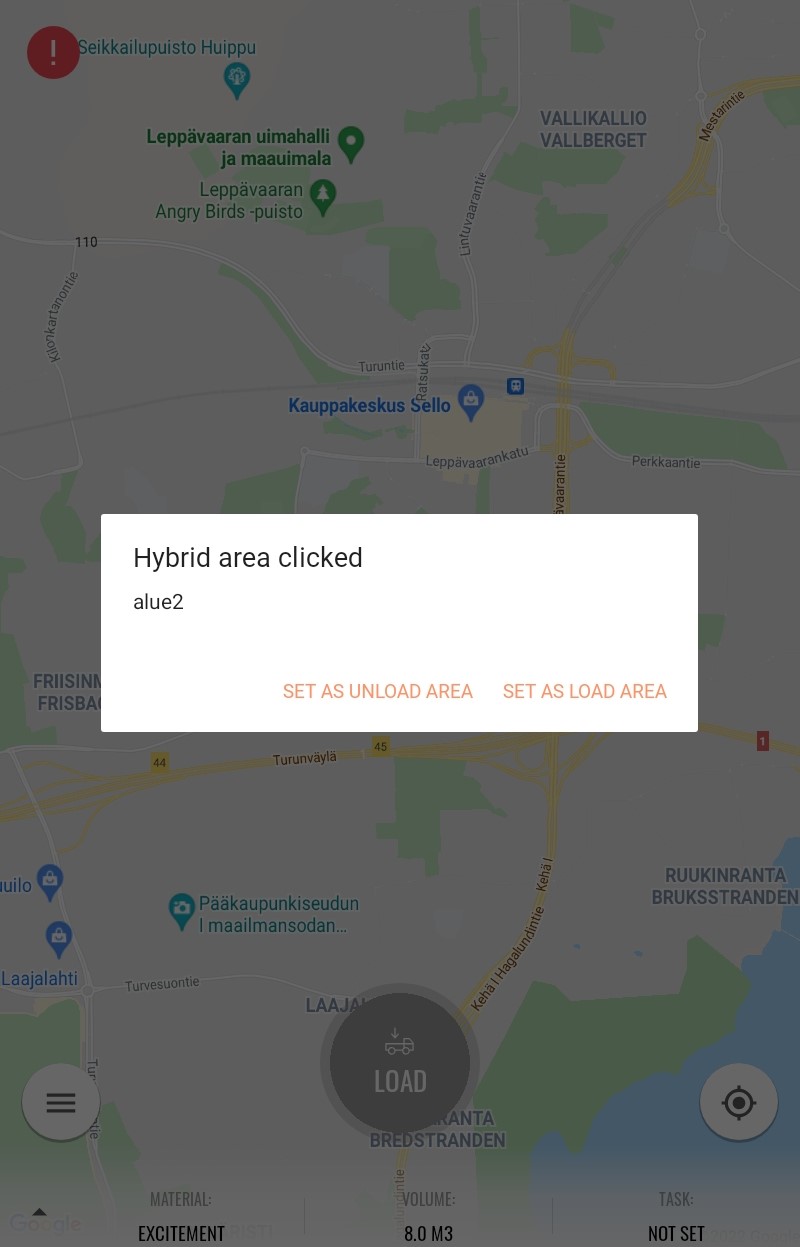Infrakit Mass Haul
Infrakit TRUCK™ app - quick guide
Step-by-step instructions on how to use the Infrakit TRUCK app
Updated 1 week ago
Login
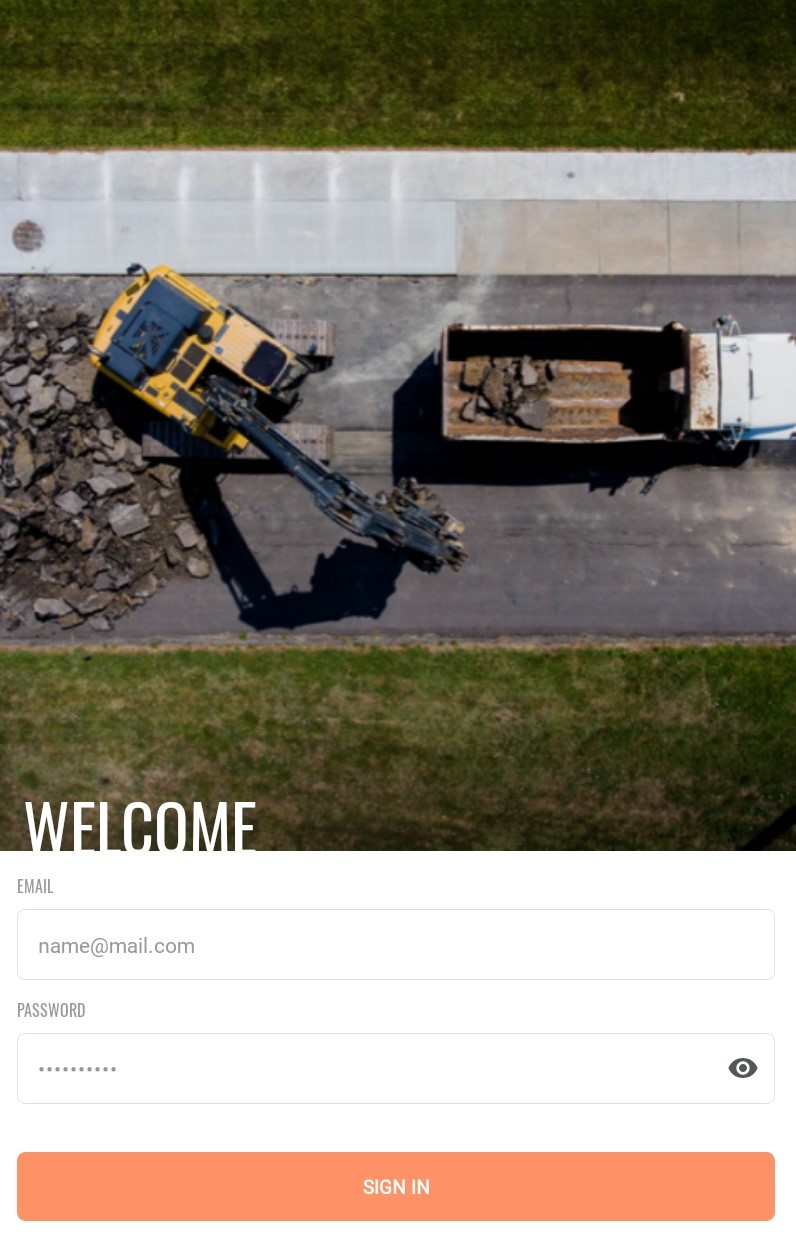
Type in your login credentials and select sign in
Select project
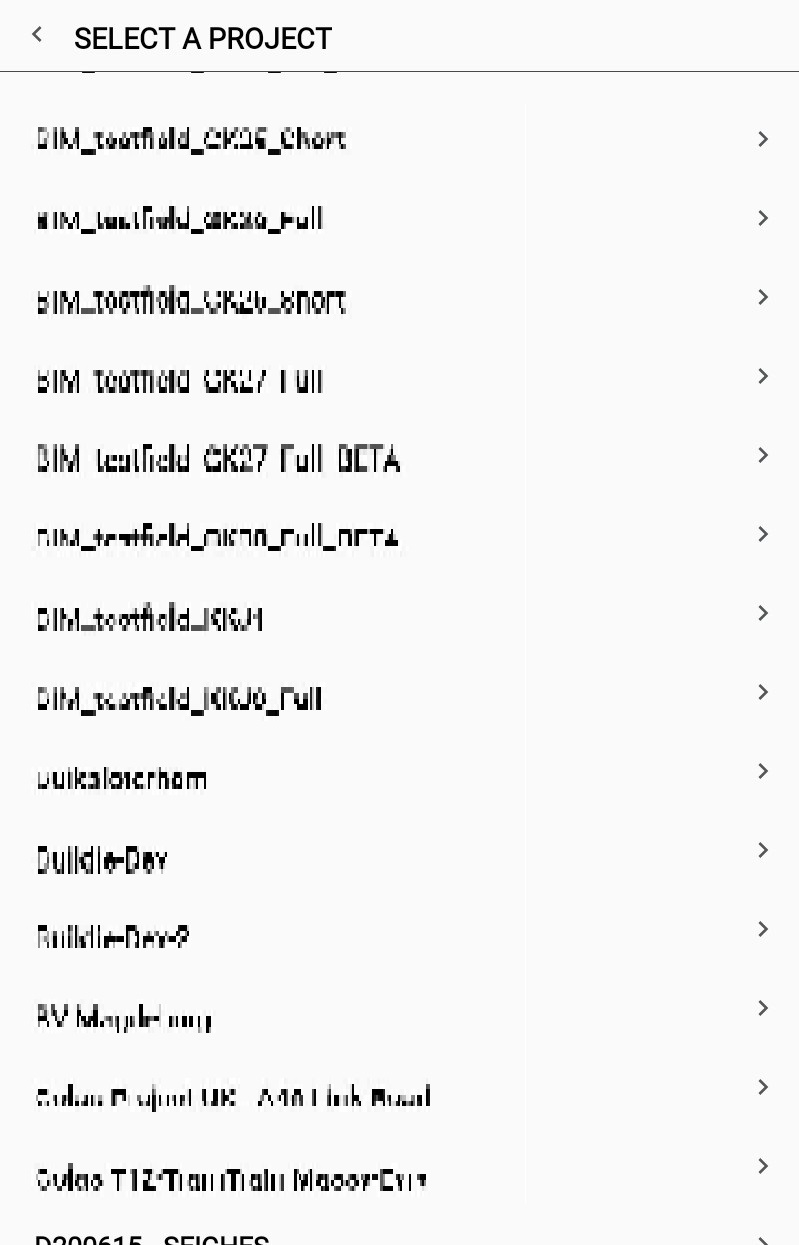
Loading and unloading
To set up load select Load or open load menu from the bottom of the screen
Select used material
Select volume of the material
You can use tons or cubics
Select task if needed
Task is optional feature that can be used to give more info about the task in hand
Select loading area
You can select automatic detection on app settings so that the app detects automatically used geofence
Or you can manually select geofence
Note: Materials, tasks and geofences are configured in Infrakit Office by person responsible of the mass haul
Press load to start the trip
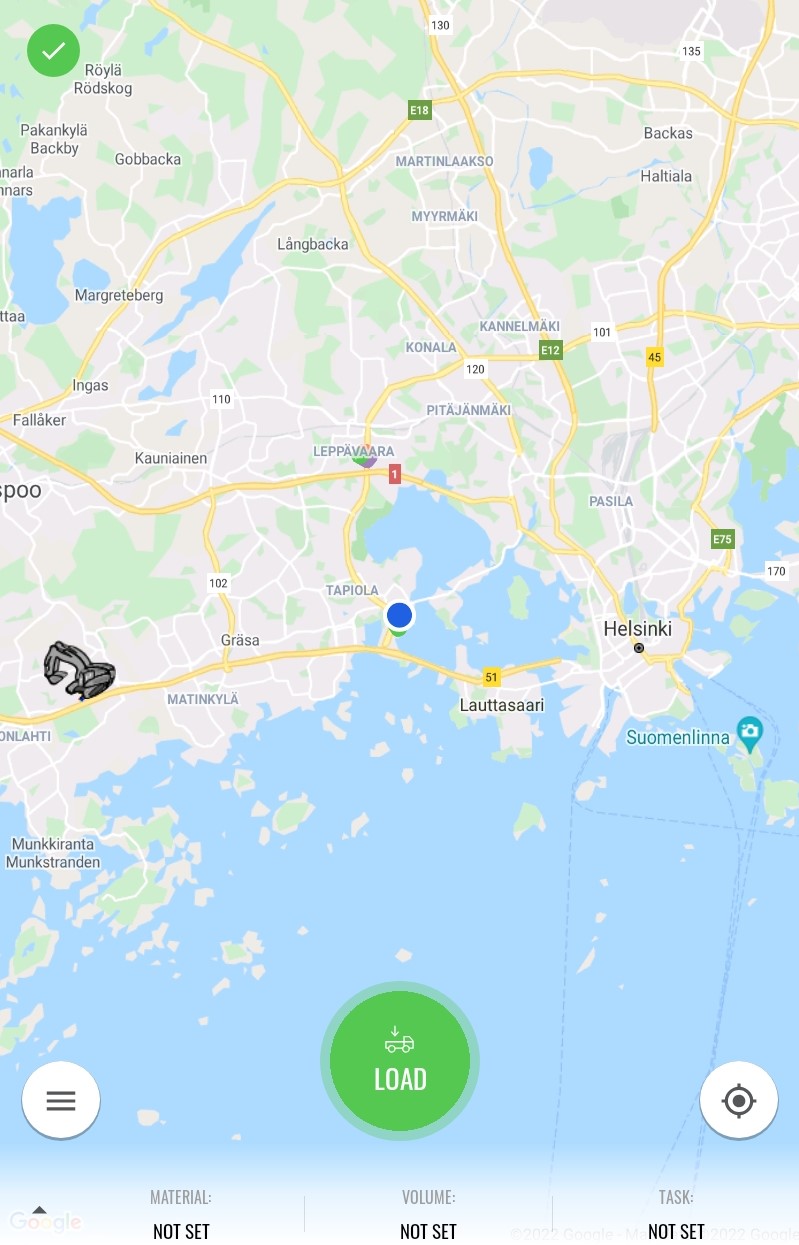
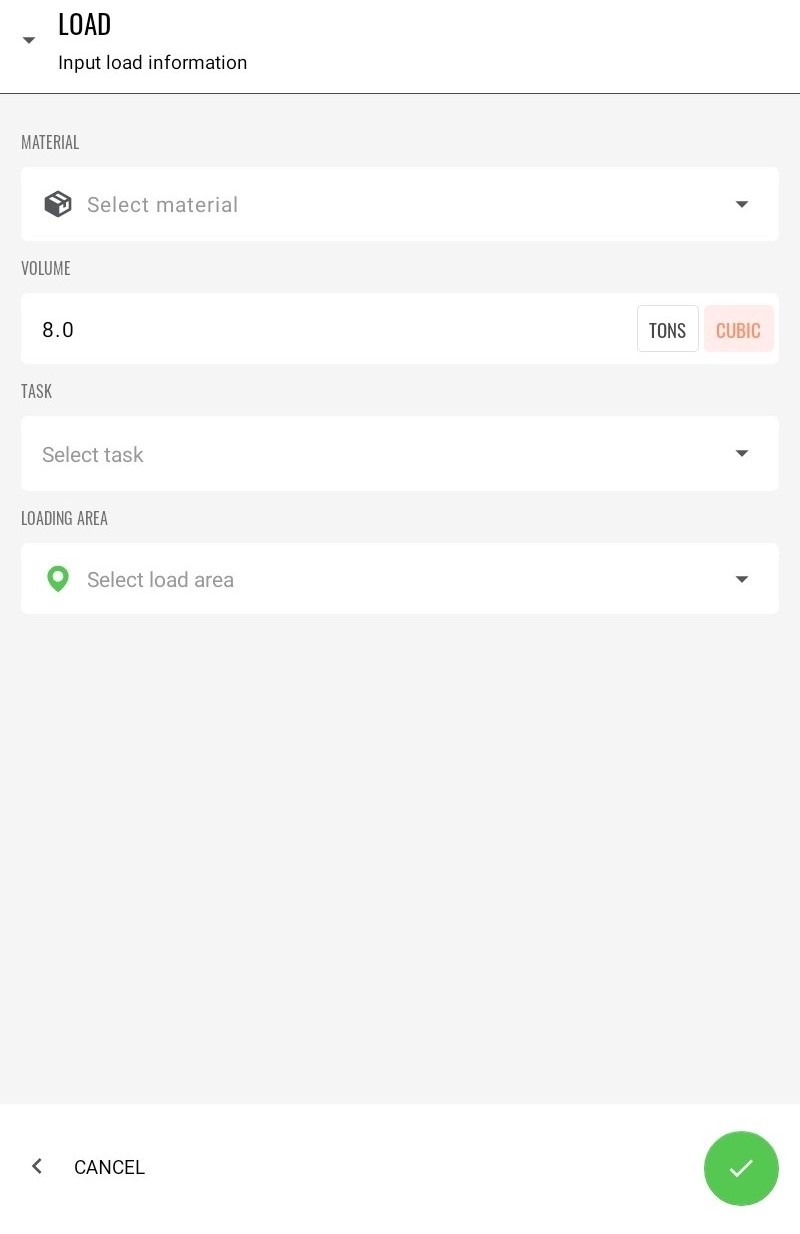
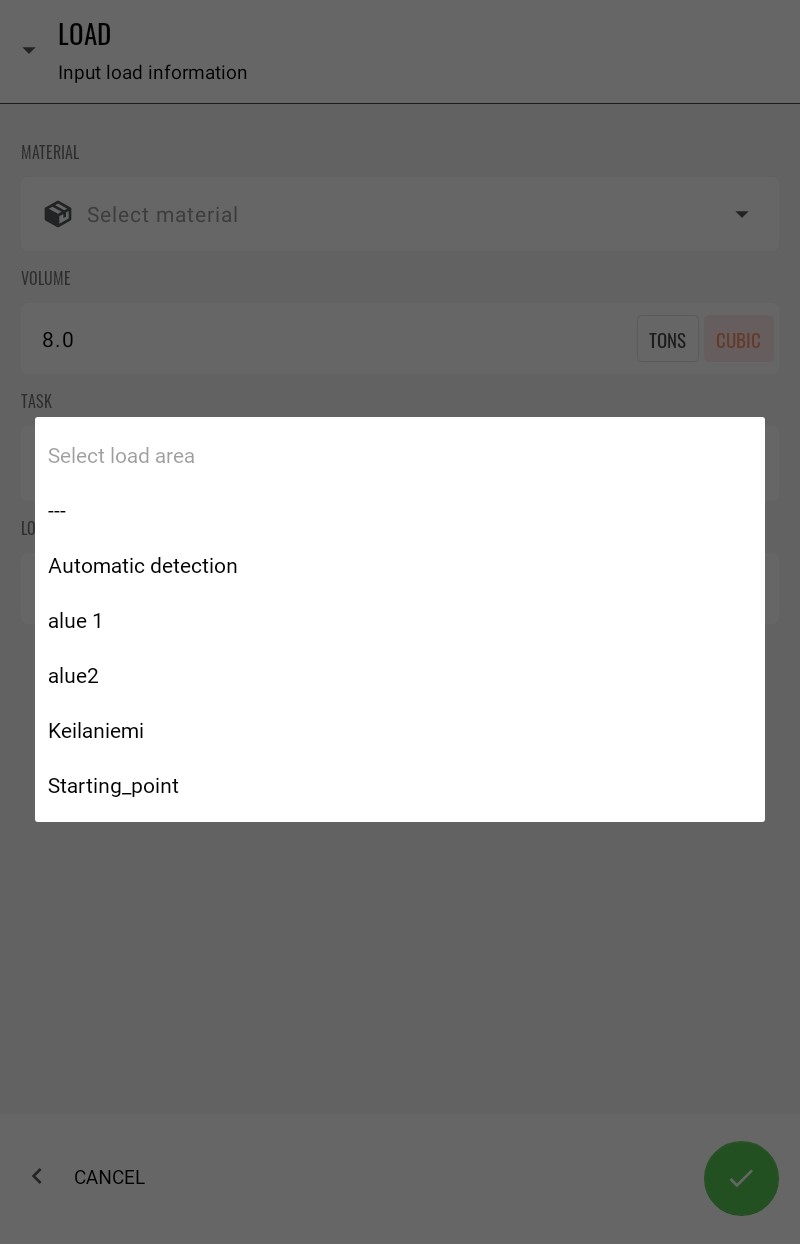
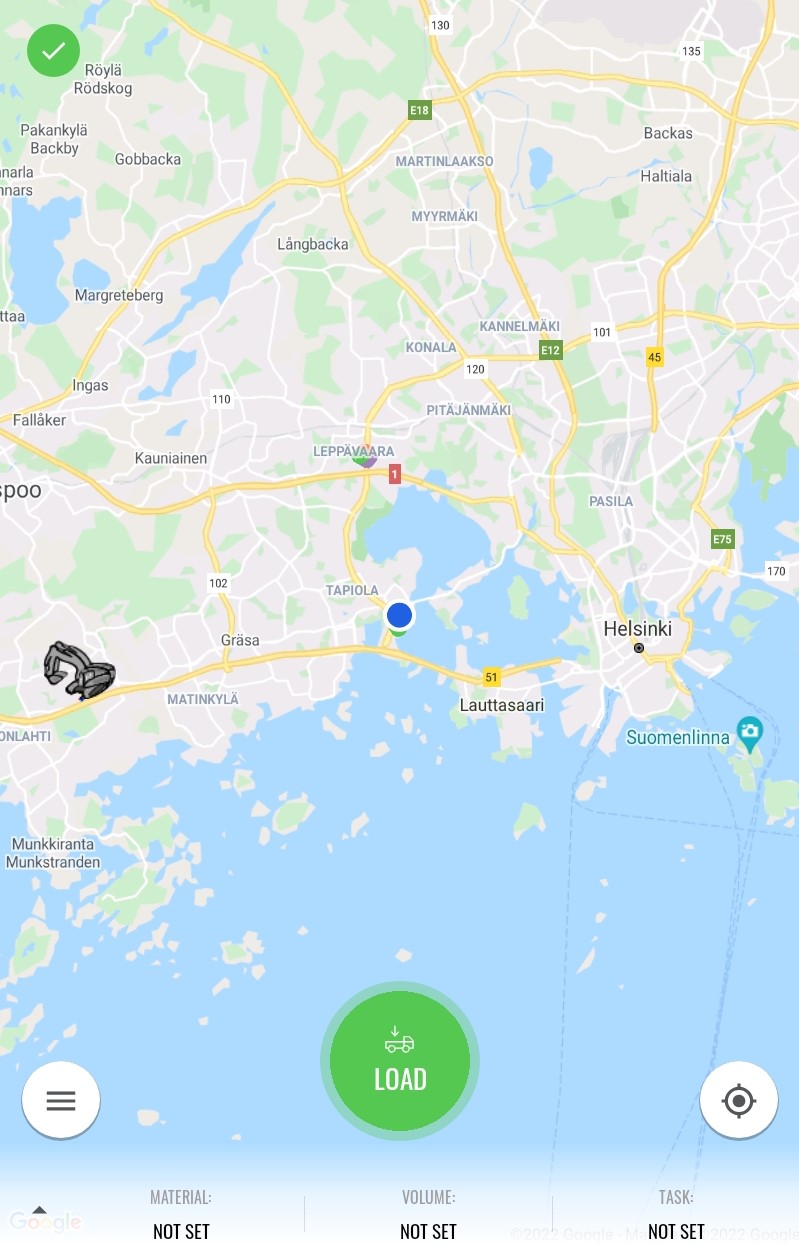
Drive to unload area and select unload
After unloading app opens haul summary
Check it and edit if needed
Select ✅ to save the trip
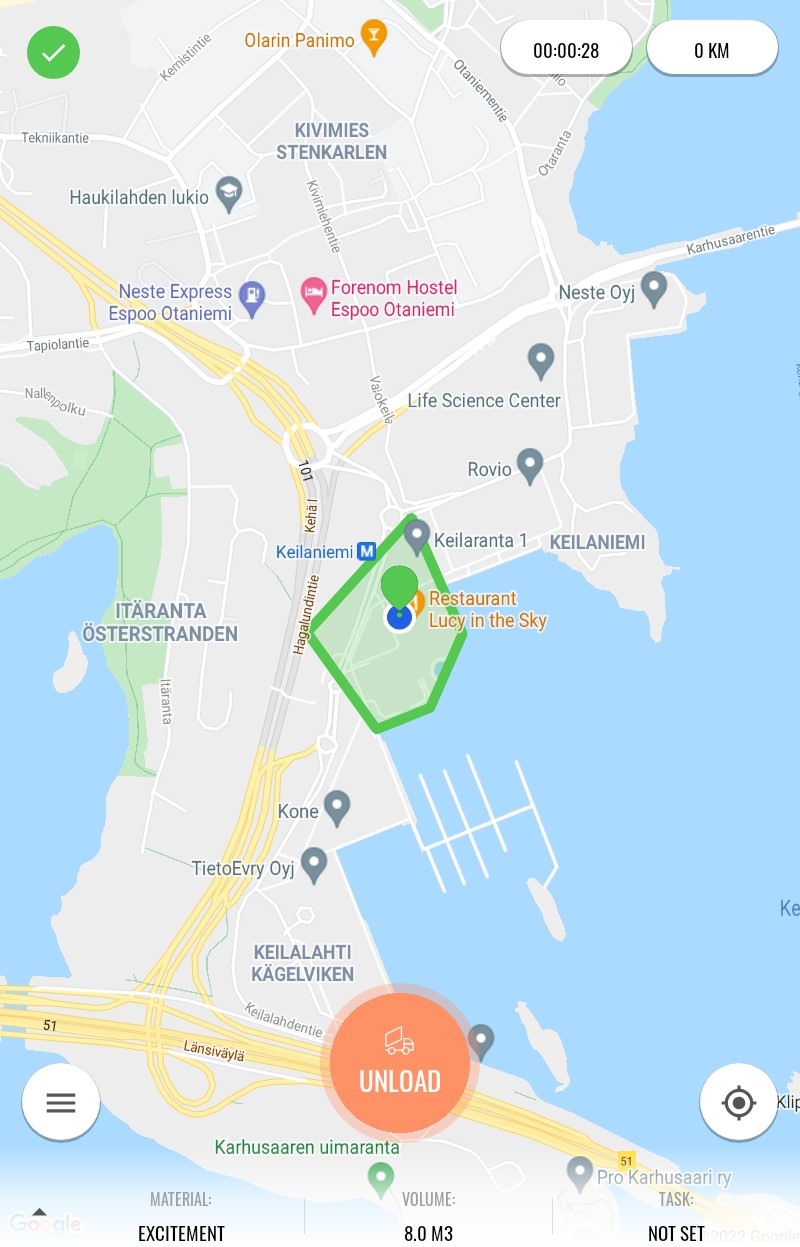
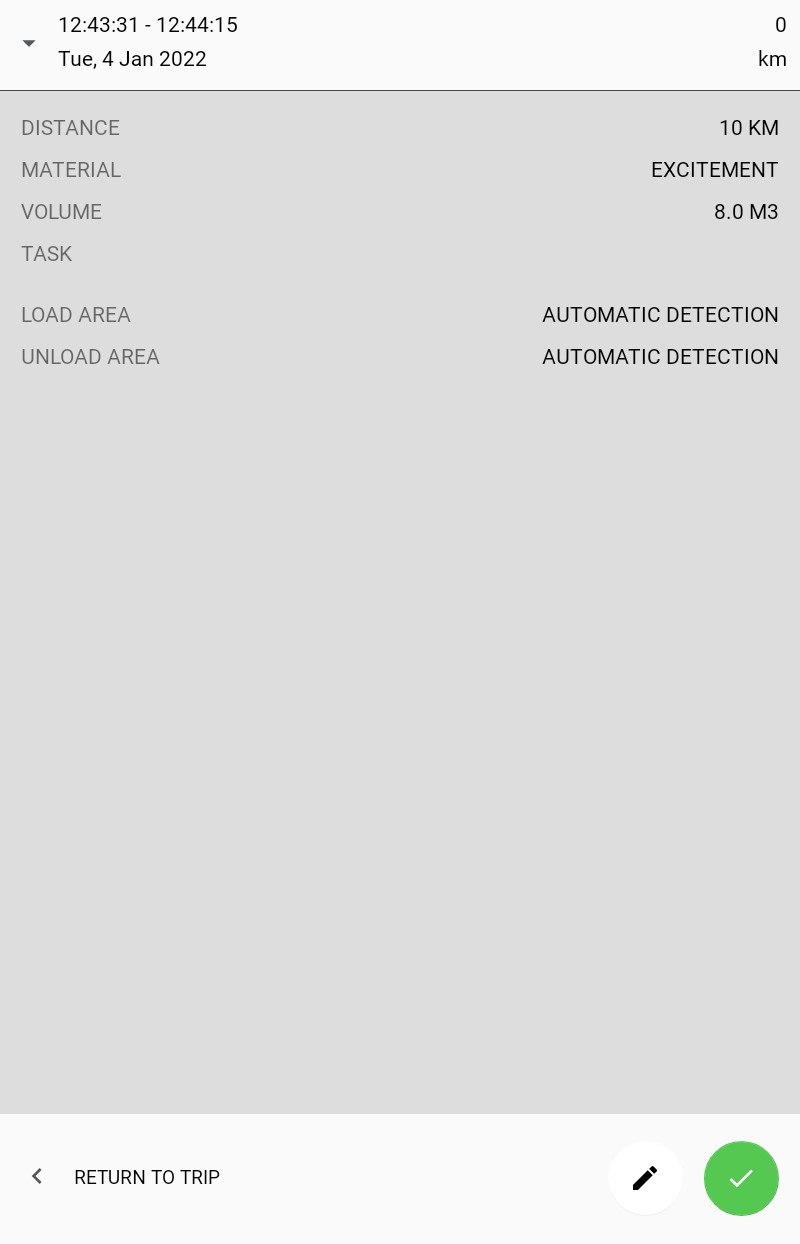
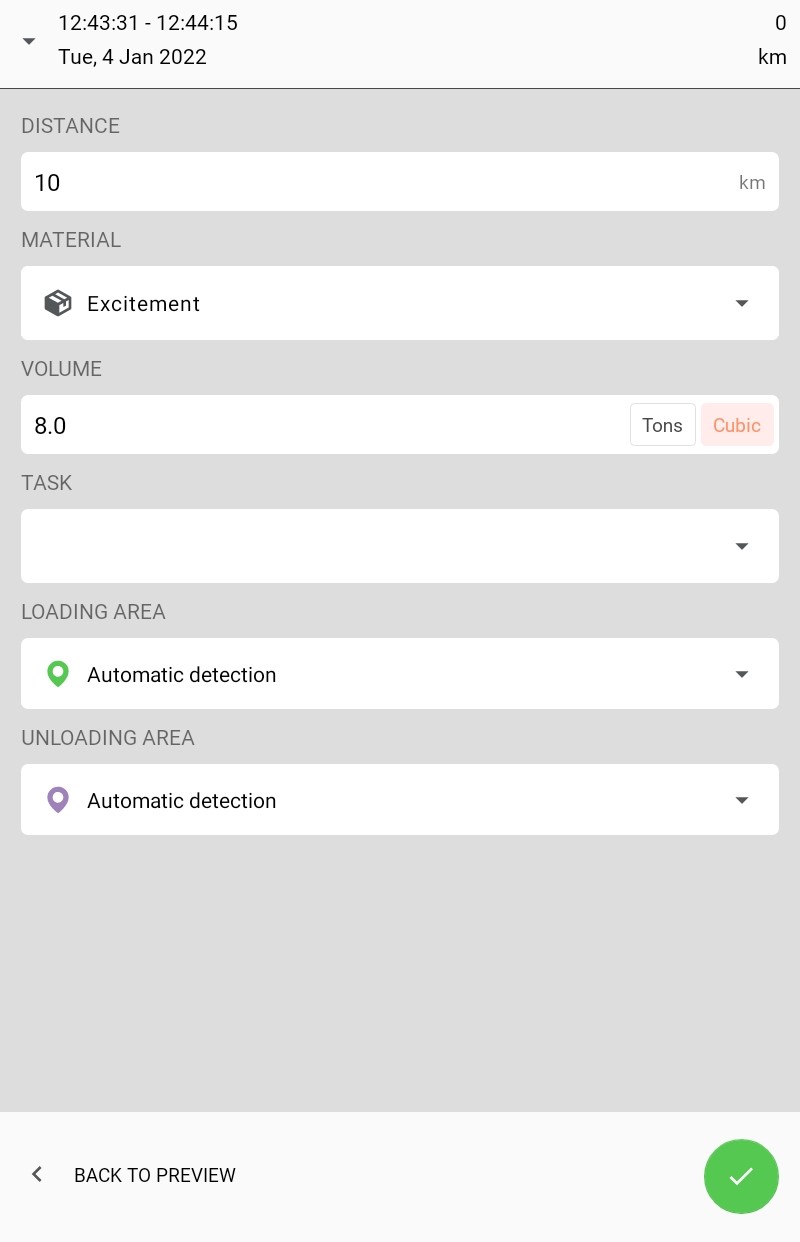
To change material or volume for the next trim open input load menu from the bottom of the main screen
Menu
You can open menu from the ≡ -button
From this menu you can view:
Map
History
Projects
Settings
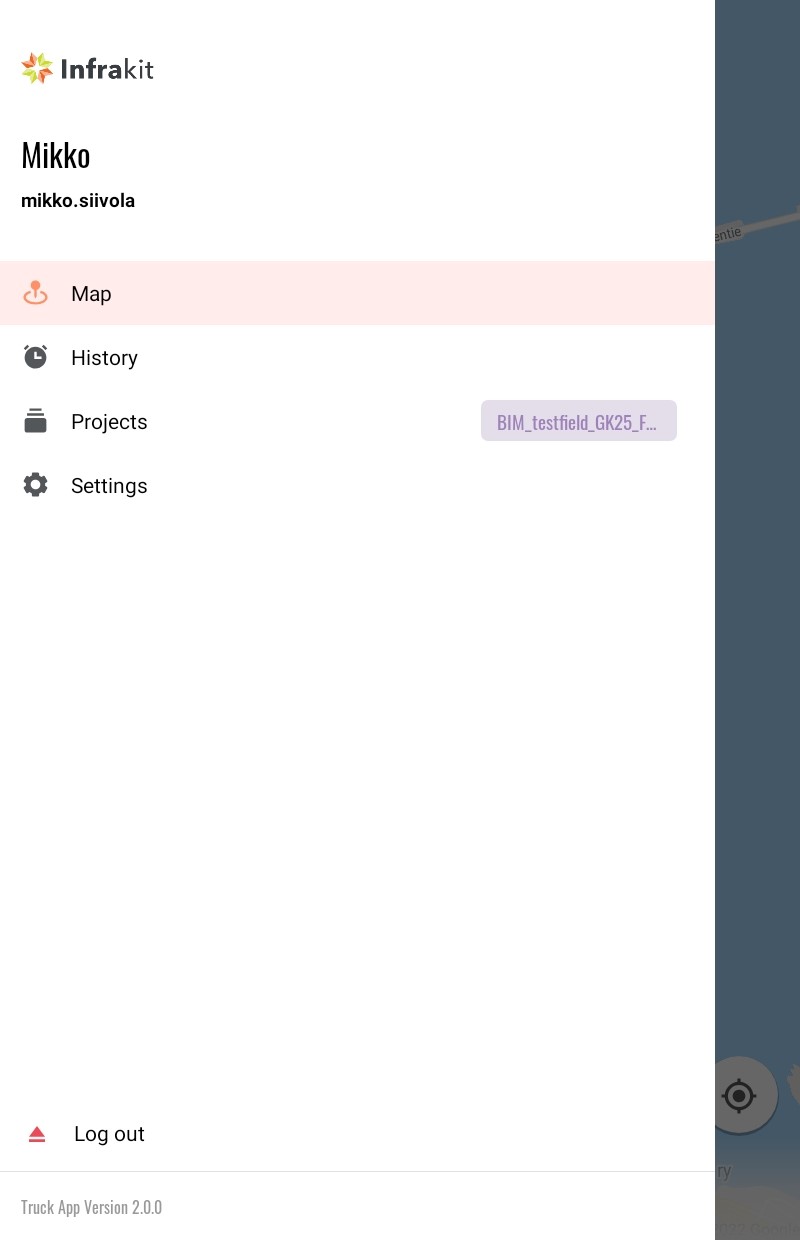
From history -menu you can view your previous trips and edit them if needed
From arrow keys on the bottom of the screen you can change the day
From + -sign you can add a trip manually
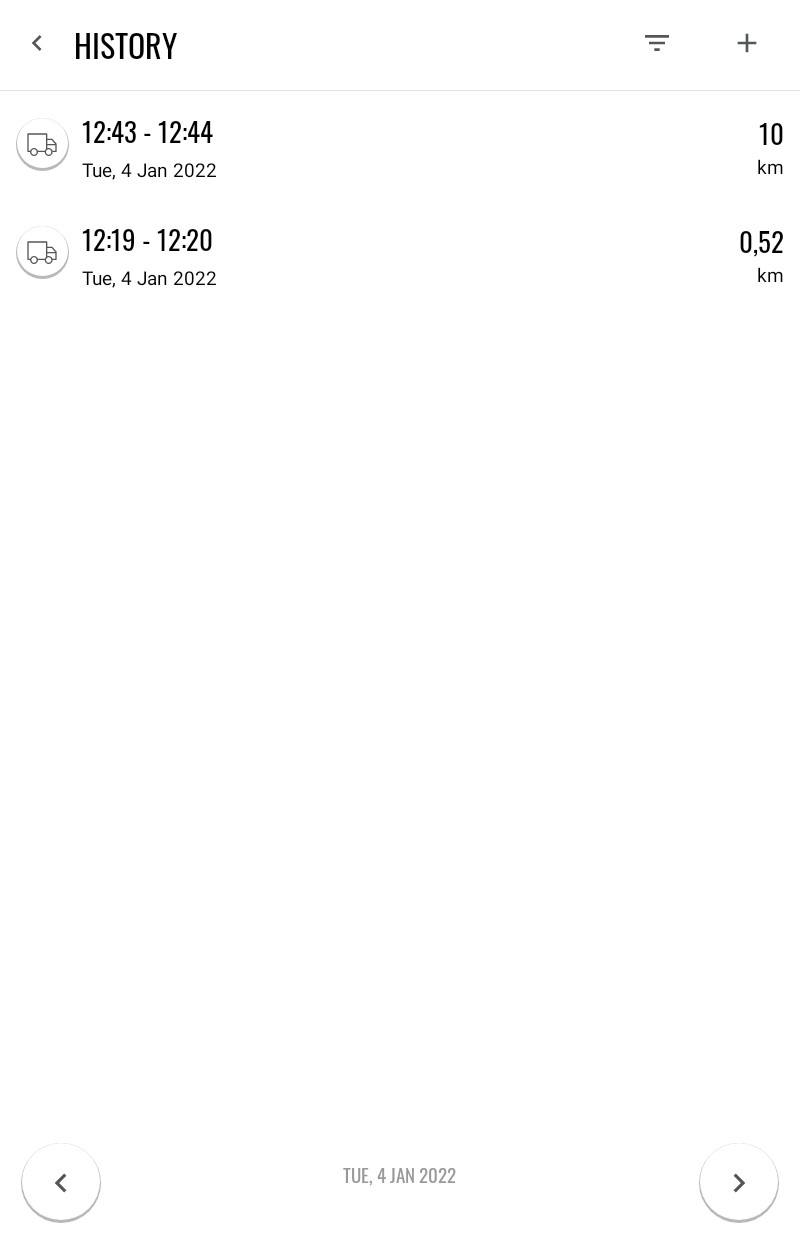
To edit previous trips:
Select the trip that you want to edit from the list
Edit trip from the pen icon like you did when trip was first completed
✅ -sign saves the edit
Changing project
To change project your vehicle must be added to correct project
This must done by your site supervisor
If your vehicle has been added you can change project from menu -> projects
Settings
From settings you can:
Select if haul summary is showed after every trip
we recommend to keep this on
Turn on worksite map
worksite map is configured by your supervisor in Infrakit Office
Send us feedback
Check for updates
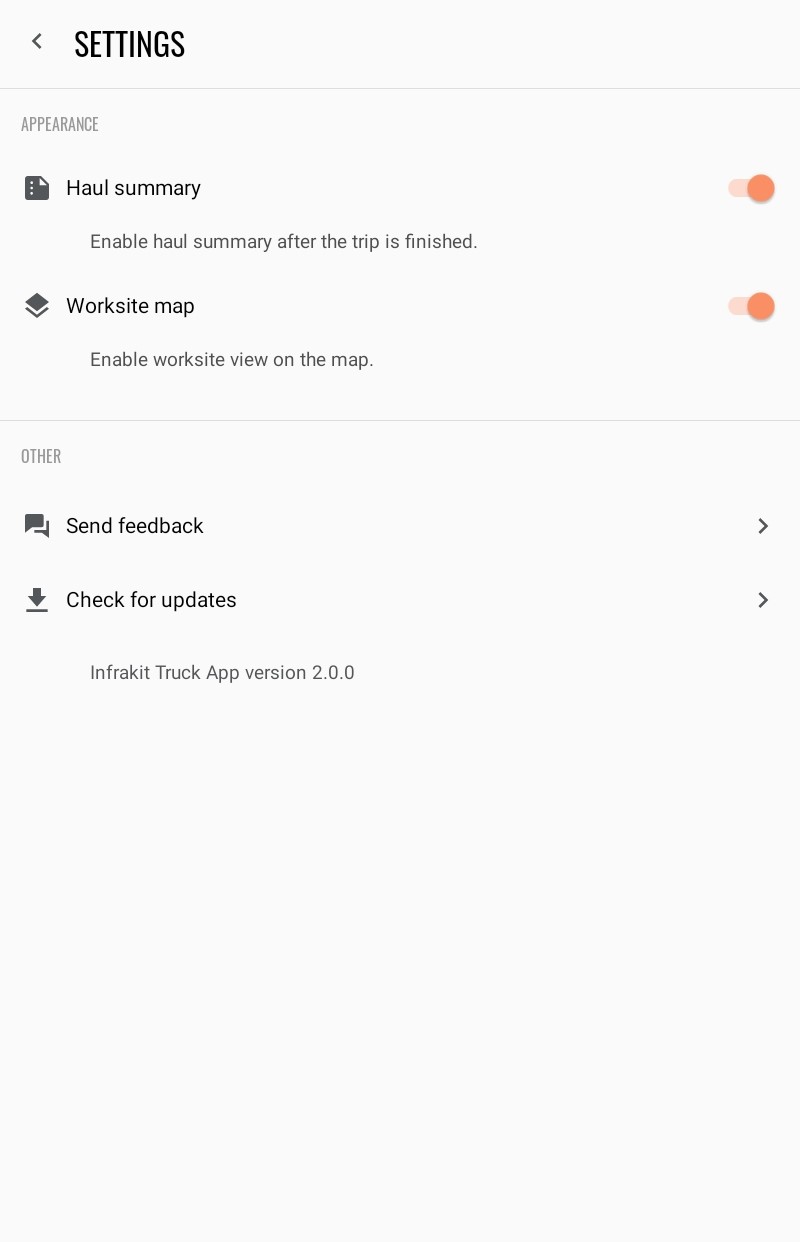
Tips:
Infrakit TRUCK™ Android app settings for Samsung Galaxy XCover 4s and Samsung Tab2
https://support.infrakit.com/help/infrakit-truck-android-app-device-configuration
When first time opening the app device will ask for location permission. Select allow all the time
You can set load and unload areas from map by clicking the area
Green is load area
Orange is unload area
Purple is hybrid area