Infrakit Mass Haul
Infrakit OFFICE - Geofence auto-detection
Feature introduced in Infrakit OFFICE version 3.5.3
Updated 5 hours ago
1. Run geofence detection for all trips in project
In this new version, when new trips are added from android application, we will try to find matching geofences. But in case you need to run auto-detection for some older trips, or just make sure the whole project has valid geofences, you can run the detection manually from this dialog:
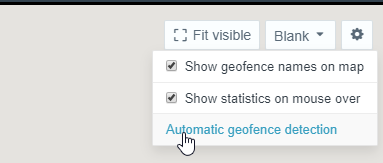
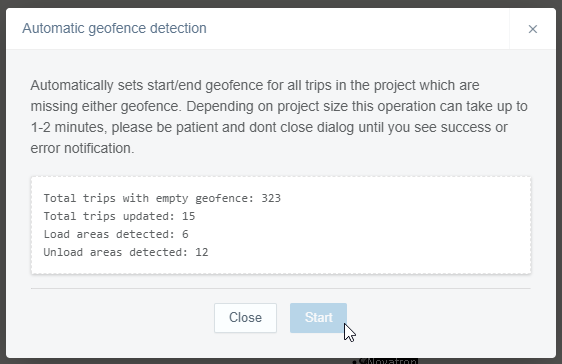
2. Manually run geofence detection for certain trips
Select trips and click Edit. In the Edit dialog you will get a new option to for load/upload areas. After you click save, the trips table will update and you will see if any geofences were detected.
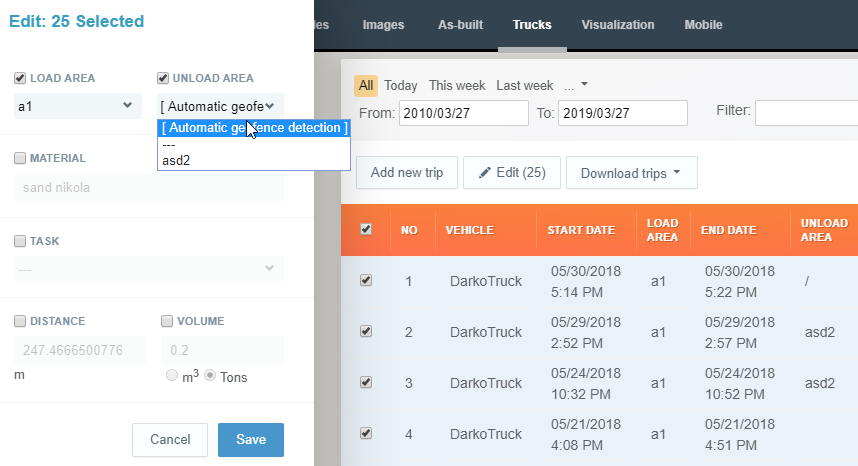
3. Verify results
Hovering with mouse cursor over load/upload area cell in Trips table, will show its current state.
Empty cell means the matching geofence couldn't be found. You can set the valid geofence manually, or review the trips track on map which will show the trip starting/ending outside and possibly close to geofence, in which case you could extend the geofence polygon and run the detection again.

If option '---' is selected in Edit dialog, that area is considered manually set to empty and excluded from geofence detection. You can easily see this by / (slash sign) inside trip table.


