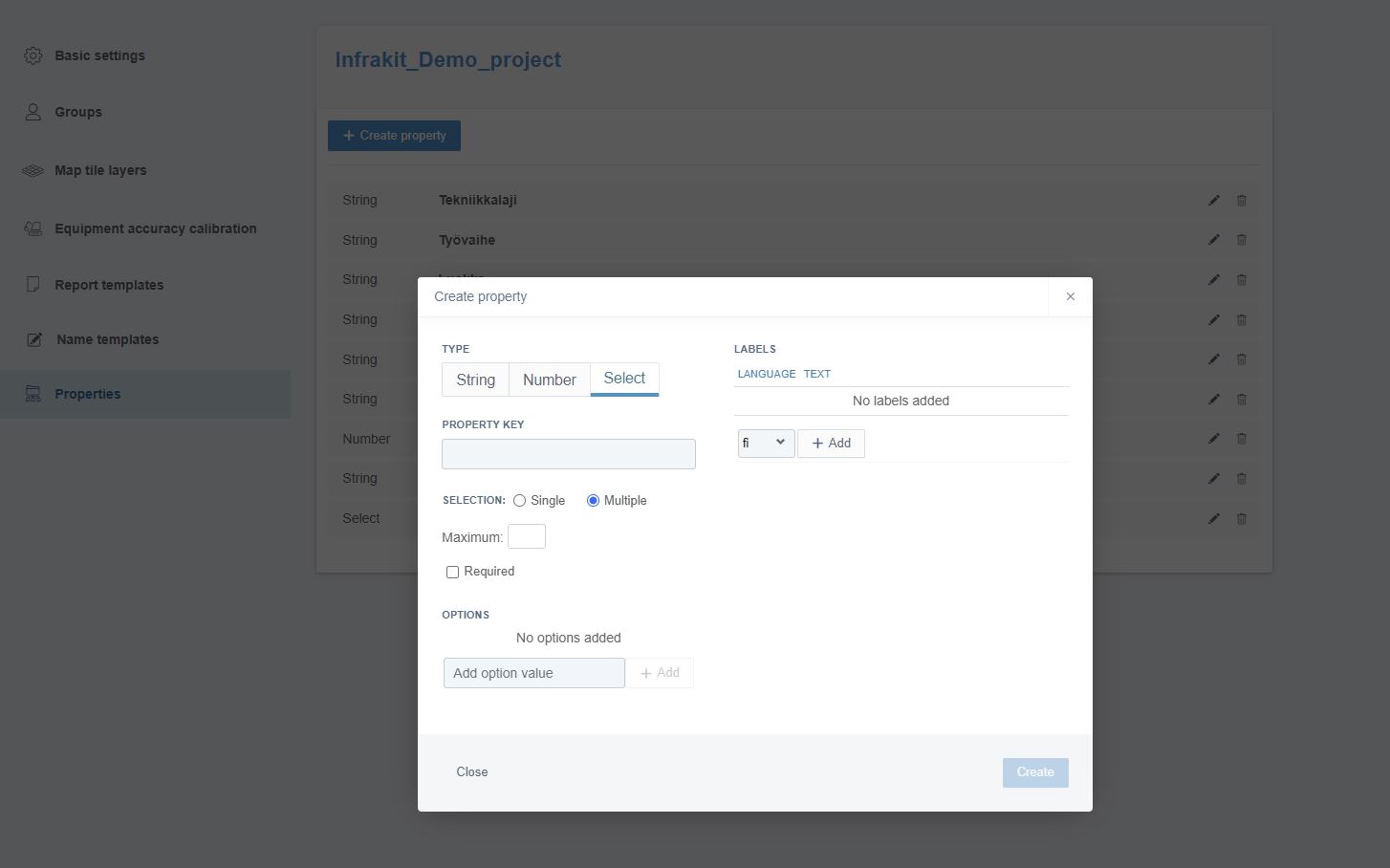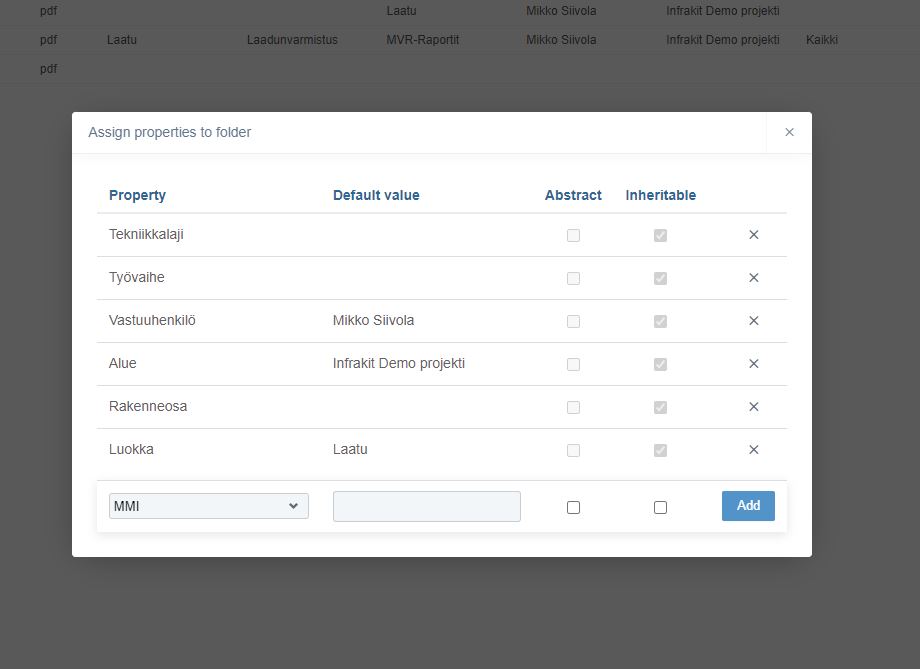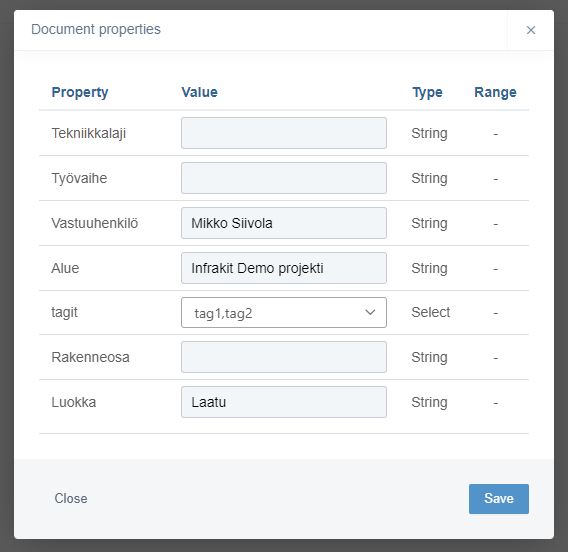File properties can be used for organizing and sorting out project data; for example, project phase, data maturity, or deliverable handover documentation. File properties can facilitate also integration with other systems, quality control, workflows, and data management in general.
You can introduce metadata attributes (aka. properties) available for use with Infrakit folders and documents, including models, images, and other files. Each metadata attribute needs a property declaration before it can be assigned to folders and documents.
Creating properties
To use properties you first need to create those from Project settings
Select Properties for left panel
There are three different types of properties:
String - For text
Number - for numbers
Select - for selectable list. For example tags for photos
Property key is the name of the property
Labels is the translation of the property key
Assigning properties
After creating properties you can assign properties for folders and files
Go to Files page and select folder
From menu, select properties icon
Select what properties you want to assign to selected folder
Selected properties are the only properties that are available for the files in this folder
If default value is used then all files uploaded to this folder will get that property value
If folder contains files then editing folder properties will not effect existing files
To assign properties for files select file from the folder you just added properties to
When file is selected, select properties icon from the menu
Now you can add values to document properties
Properties are shown as columns in Files page
Property type "select" allows added option values to be used as tags.
Infrakit FIELD app can use option values as photo tags when photos are uploaded from the device.