Infrakit LINK™ for machine control system integrations
Makin Cloud integration
Quick guide how to set up integration between Infrakit and Makin3D
Updated 3 weeks ago
Settings for Infrakit in Makin Cloud
There must be an Infrakit license available on the organization in the license folder
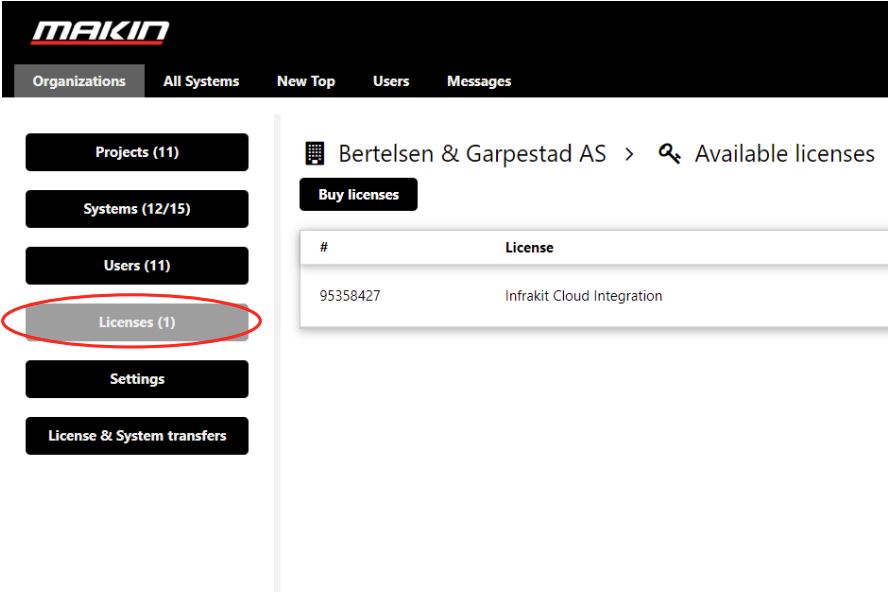
Press the Settings button
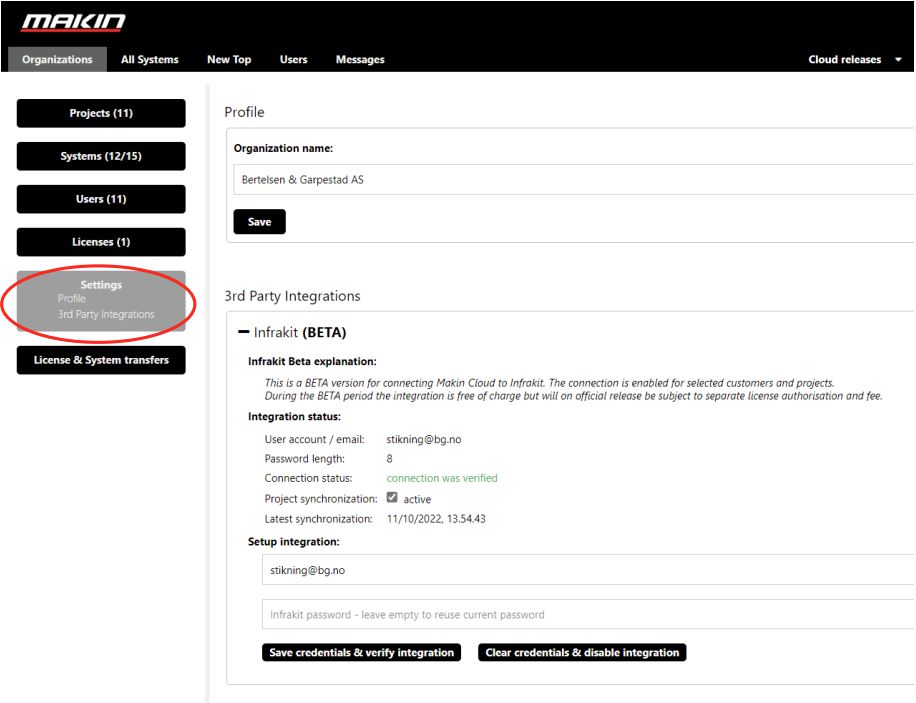
Press the + under the 3rd Part Integrations

Enter the user name and password that is used in Infrakit to login
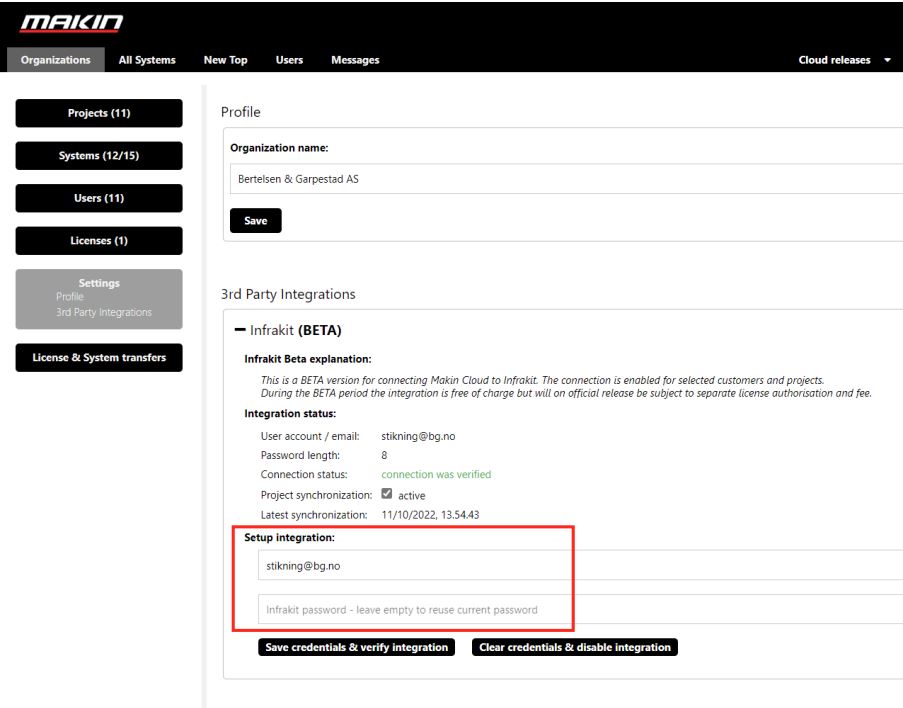
Tick on the Project synchronization so it is Active
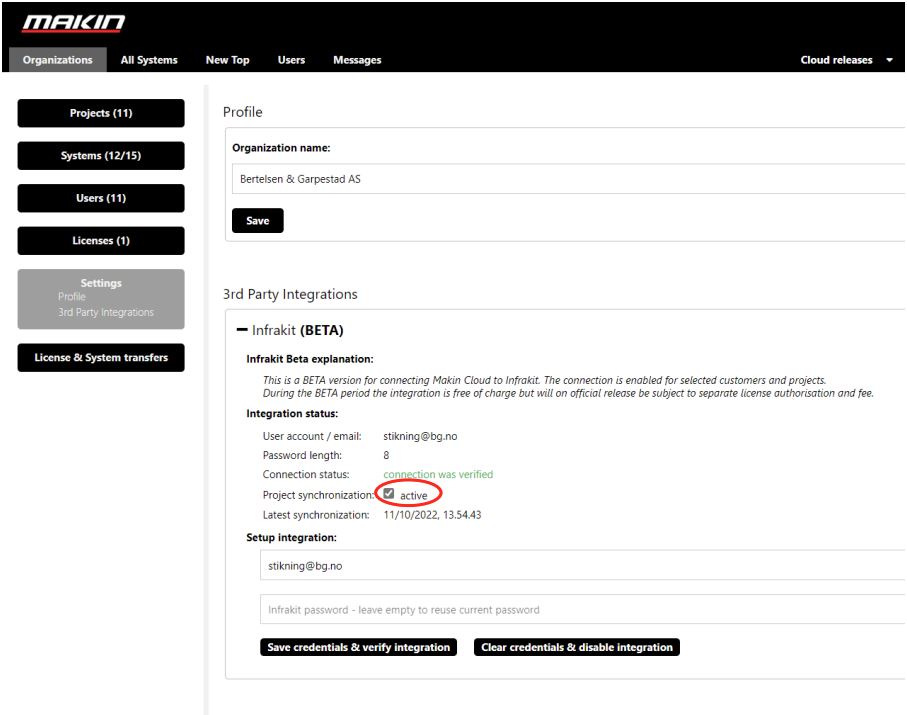
Press Save credentials & verify integration
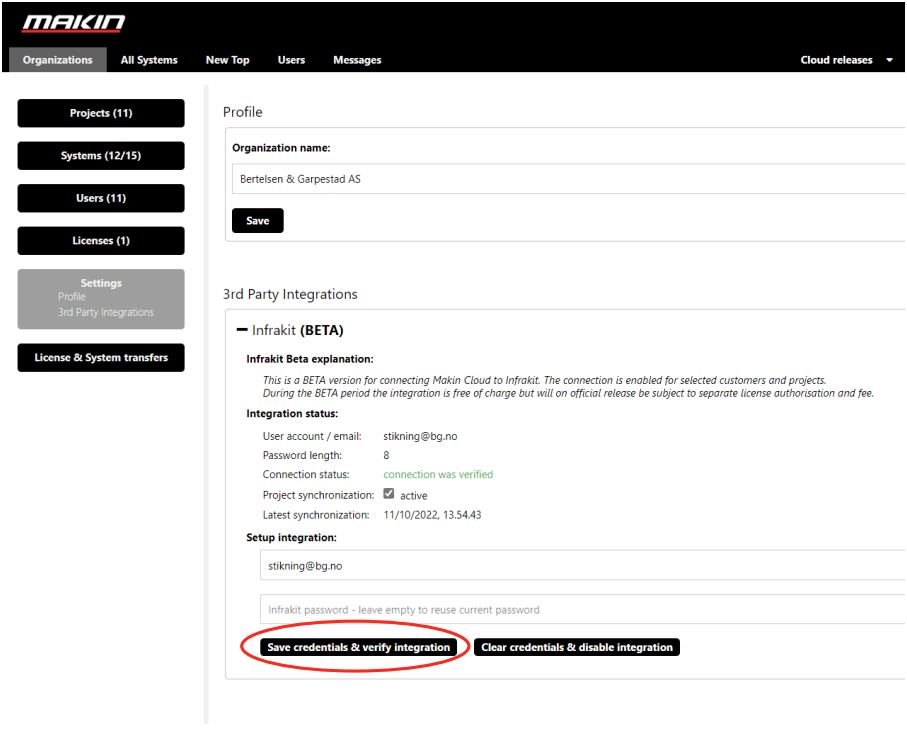
Check that connection status: is green = connection was verified
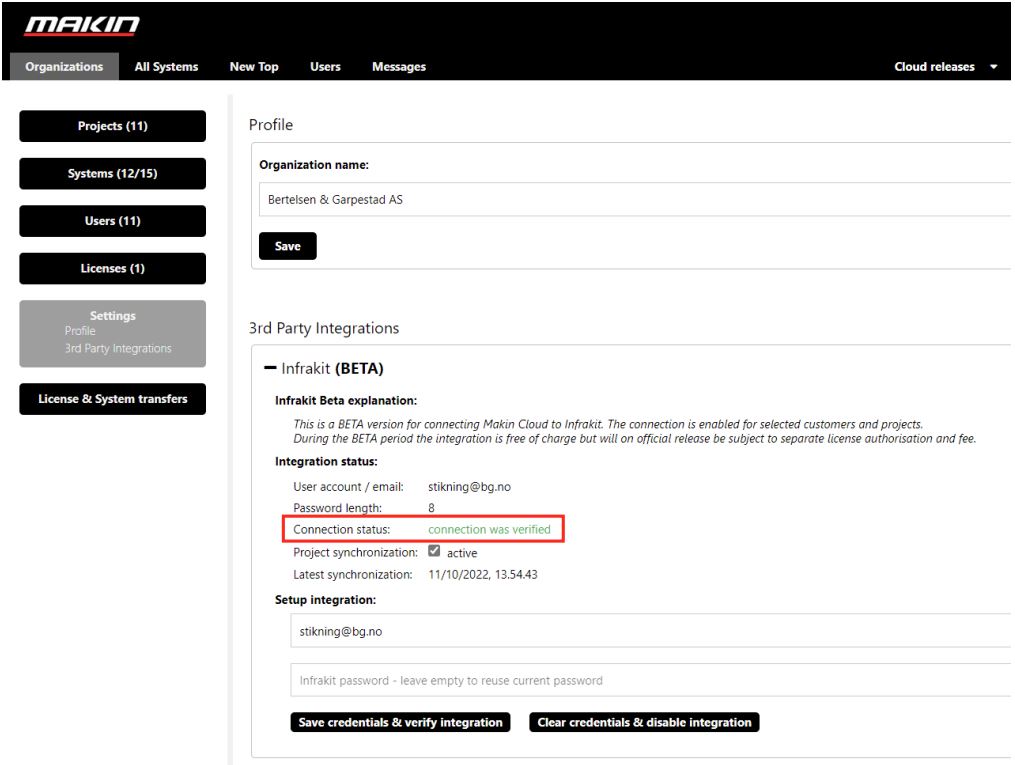
When projects is synchronized from Infrakit to Makin Cloud, it will be visible under projects.
Projects from Infrakit will be visible with Infrakit project name
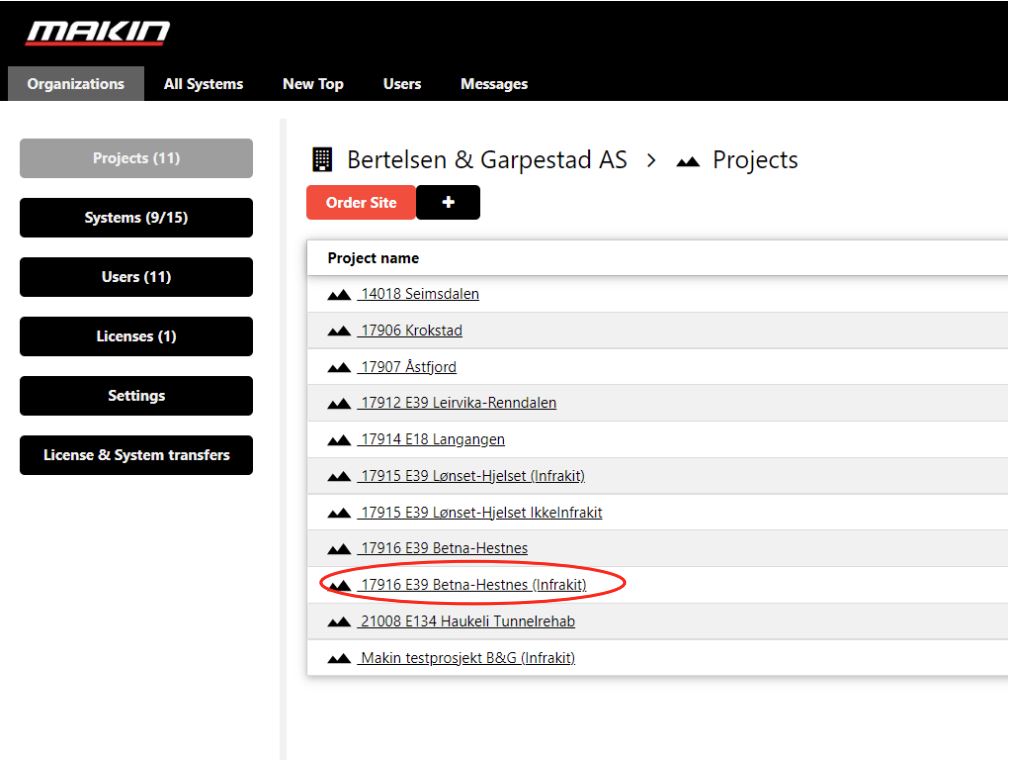
When a project is synchronized, it is important to select the correct coordinate system and geoid
before it can be opened in Makin´3D software in the machine.
Press Save when the right coordinate system and geoid are selected
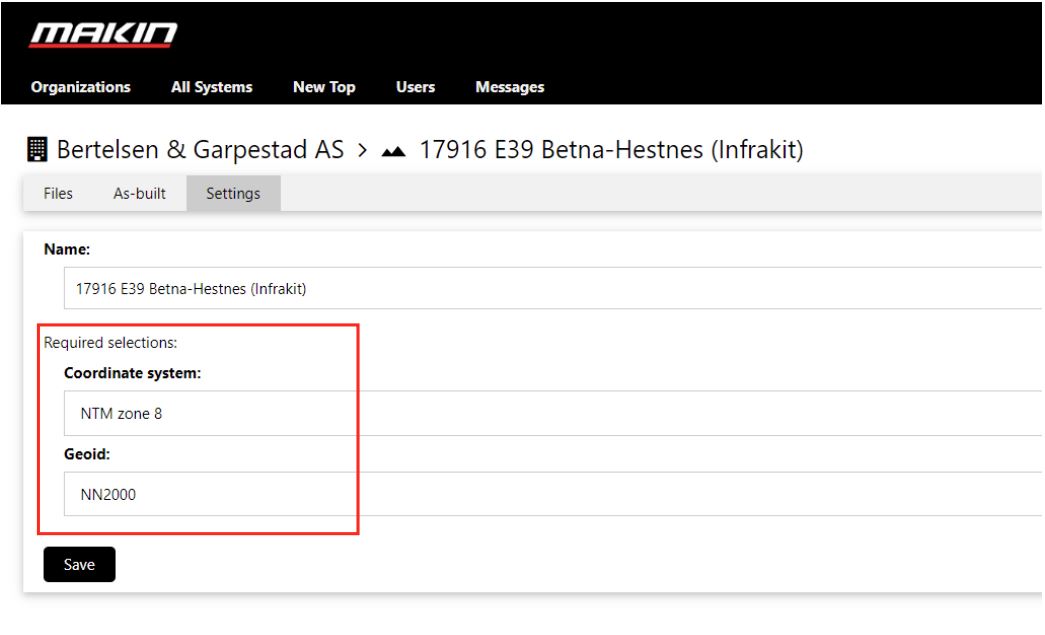
Congratulations you have now finished the integration process for Makin3D.
Next step is to add assignments to equipment

