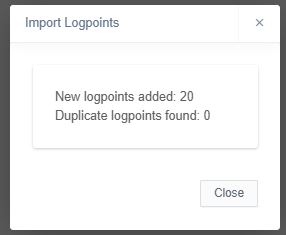Infrakit OFFICE
CSV import tool
A quick guide how to use CSV import tool
Updated 2 weeks ago
We are happy to announce that Infrakit can now work with different formats of CSV-files
When uploading a CSV-file Infrakit will prompt a configuration tool where you can select what column represents what information.
Here is how you use our new CSV import tool.
Go to As-built -page
Select folder where you want to import as-builts to
Select Import logpoints from top left
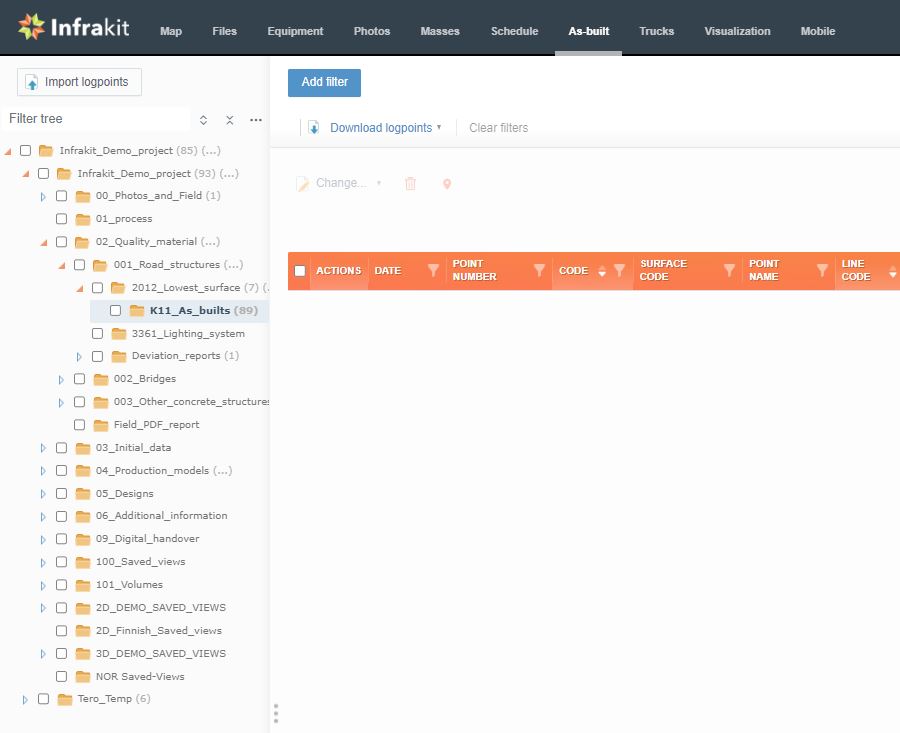
In file selector you will also select the delimiter
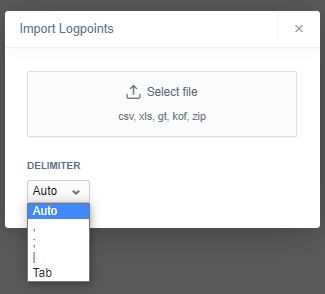
Select CSV-file
Configure columns
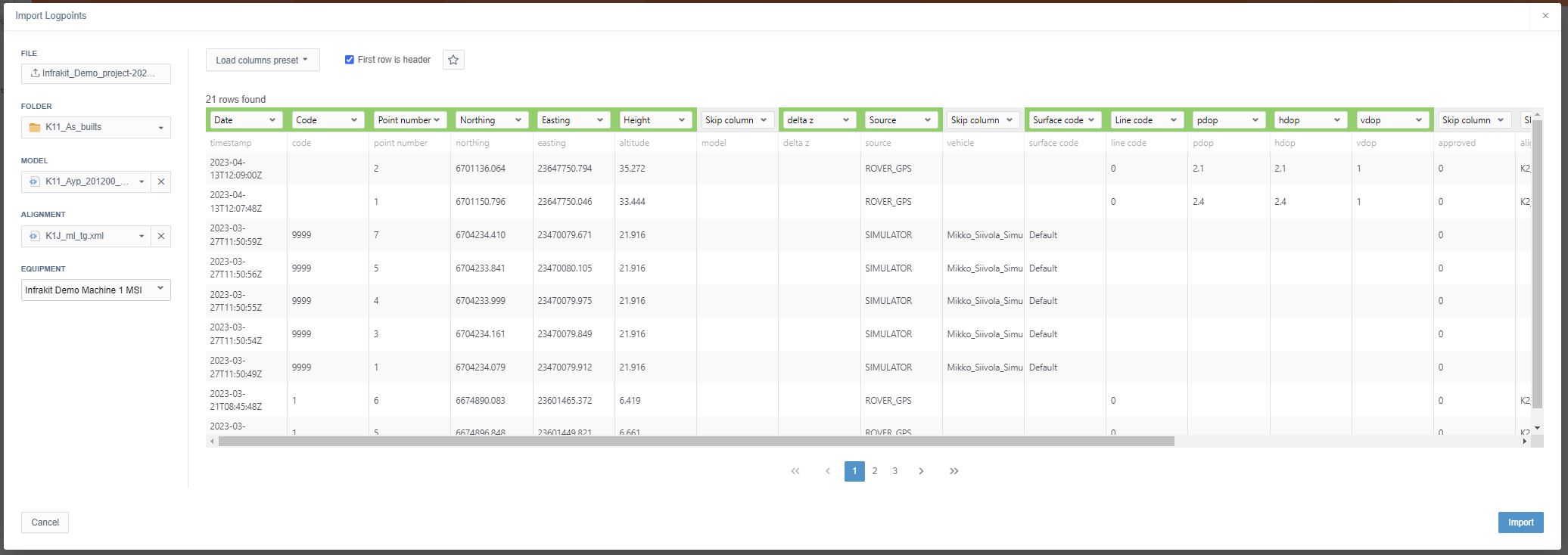
Usually first row is the header. If it is so also with file in question make sure you tick the box. Star-symbol will try to automatically detect what column represents what value.
Set Model, Alignment, Equipment from the left side panel
Select Import
Well done! You have now successfully uploaded as-built points as a csv file to project
Note: You don´t need to select every column from the file, but you can just define the columns that you need. If you wish to skip column, select Skip column from the selector on top of the column