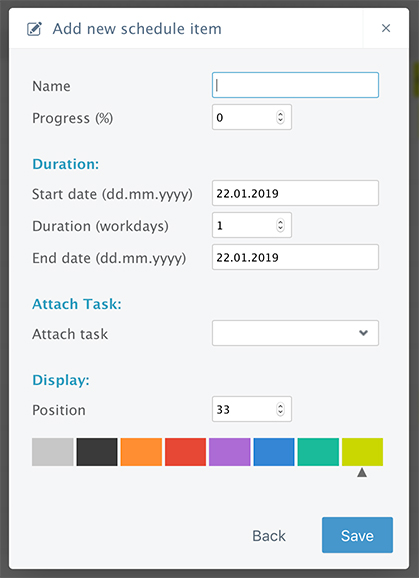Create a new item by clicking the “add item” button:
- Define a name
- Enter the desired starting/ending date or starting date/duration
- You have the possibility to attach to the item a “task” previously defined in the “Masses page” to connect automatically the completion of the task.
- Define the position in which you want to show this item
- Define the color of the item
- Save
Once the items is created and the task linked, you are able to:
- Visualize graphics of the completion compared to milestones by clicking the graphic icon next to the items name and “edit” button
- Edit the item by clicking the “edit” button (opening the same menu as during creation of the item to change dates, tasks, colors…)
- Get all the information of the item by passing the mouse cursor over the diagram
Assign models
Assign models functionality is there to help when you need to add models to a lot of items. To avoid going one by one editing each item, you can just put in the models you want to attach to all the items currently in schedule and click Save when done.
Import
Import is for the users that want to bring in their work to Infrakit and don’t want to create everything from scratch.
After the items have been imported they can be changed and adjusted to users needs.
Supported formats for import are: Microsoft Excel
Additional Information about Excel import
In order for the items to be imported from excel file it needs to follow a few rules:
-
There are 5 columns that are considered
-
Column A is UID (Unique ID) - needs to be unique for that schedule
-
Column B is Name - that will be an item name
-
Column C is Start Date - must be in DATE formatting
-
Column D is End Date - must be in DATE formatting
-
Column E is Parent UID - (optional) way of creating subitem hierarchy
-
-
Row doesn’t have to start from first row (row 1), parser will ignore all the empty start rows also the parser will ignore the first row it finds assuming it is a header row
-
Column must start from first column (column A) and it must not contain empty columns in between data otherwise it will result in parse error and the error message will show at which row/column it failed parsing (only if the UID and NAME is missing, parser will skip that row without error)