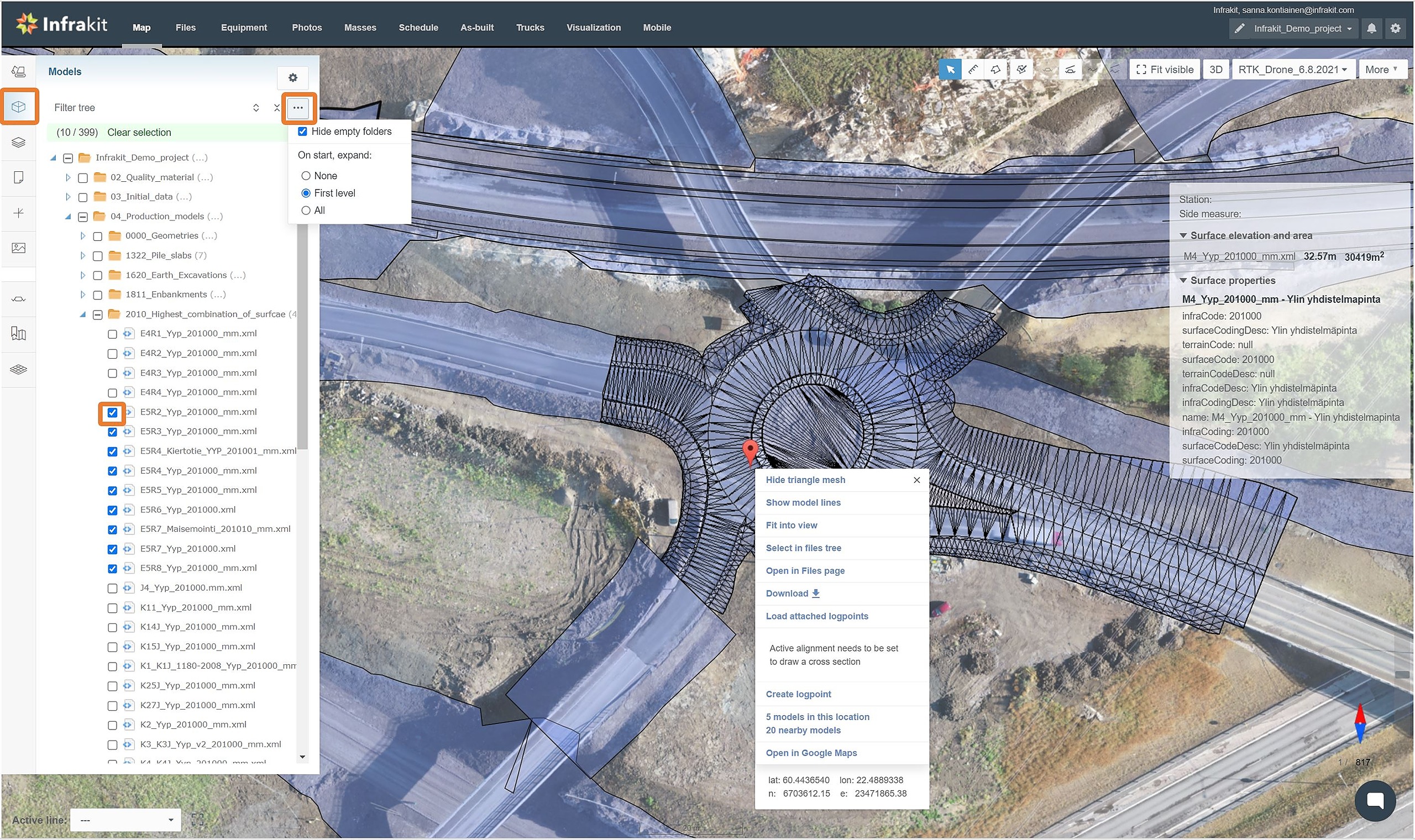It is recommended to use a folder structure to place the different models for easier access.
You can either select the models one at a time for better visibility or use the selection box on the root folder to show all the available models at the same time.
Within a folder, you can click on a specific model name to center the map on that specific model.
Hide empty folders by pressing the circled "3 dots" and choosing "Hide empty folders", with this function Infrakit only shows those folders with files that can be interpreted as models.
Infrakit shows additional model information by clicking on the model (height at the cursor position, 2D surface area, and 3D surface area when you hover the mouse cursor over the 2D surface area reading).
Right-click on the model to open an additional menu. In the menu you can for example display the triangle mesh of the model or model lines, open the model in files page, download the model or load the as-built points attached to that model.