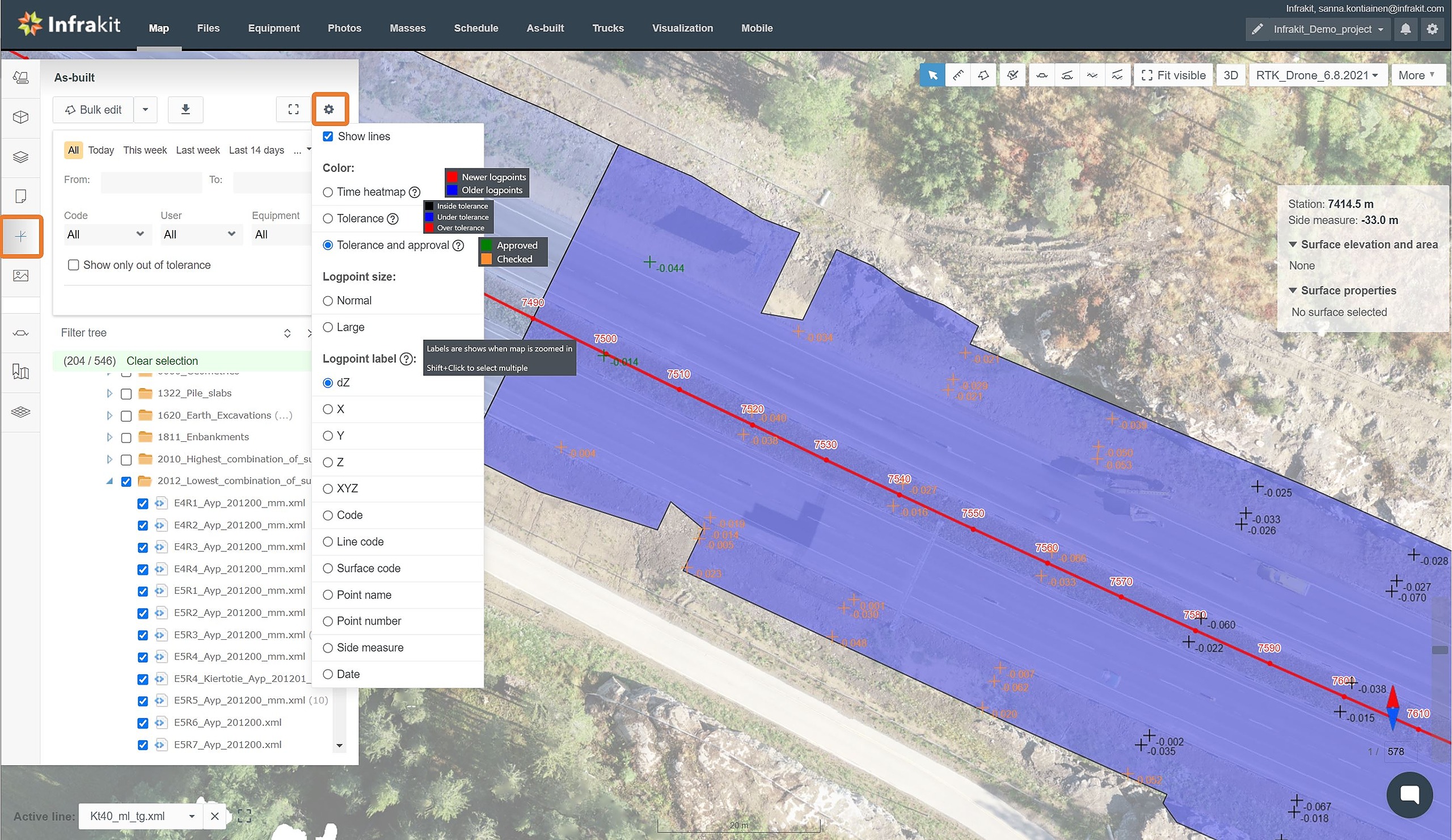As-built points are always referenced to a model, you can therefore choose the reference model where your as-built points are located to display on the map.
In order to quickly see on which model the as-builts points are reference, refer to the number next to each folder (for example (589) means 589 as-built points available on the model located in that folder). It is possible to see all ever registered as-built points or to limit the time frame to a day, a week, or a month.
The as-builts points use a color code as follows:
- Black: point measured within the tolerances, not yet checked or approved by accredited staff
- Blue: point measured too low (out of tolerances), not yet checked or approved by accredited staff
- Red: point measured too high (out of tolerances), not yet checked or approved by accredited staff
- Orange: point measured and checked by accredited staff but not yet approved
- Green: point measured, checked and approved by accredited staff
Clicking an as-built point on the map will open more information about this specific point. It is then possible to edit the information about the specific point (approval stage, folder, model, alignment or vehicle) or to delete the point if required.
Tip: in order to accelerate the checking or approval process, it is possible to select multiple points by clicking “Bulk Edit” and then to choose multiple individual points (“Click to select”) or draw an area collecting all points within (“Area selection”)