Infrakit OFFICE
User Settings
On the user settings page, the user can modify their own user account settings and observe the download activity of the account.
Updated 1 week ago
Linked pages:
By clicking the name, you will be directed to a new page.
1. Basic Functions
The user settings page consists of two sections: "Settings" and "Requested downloads".
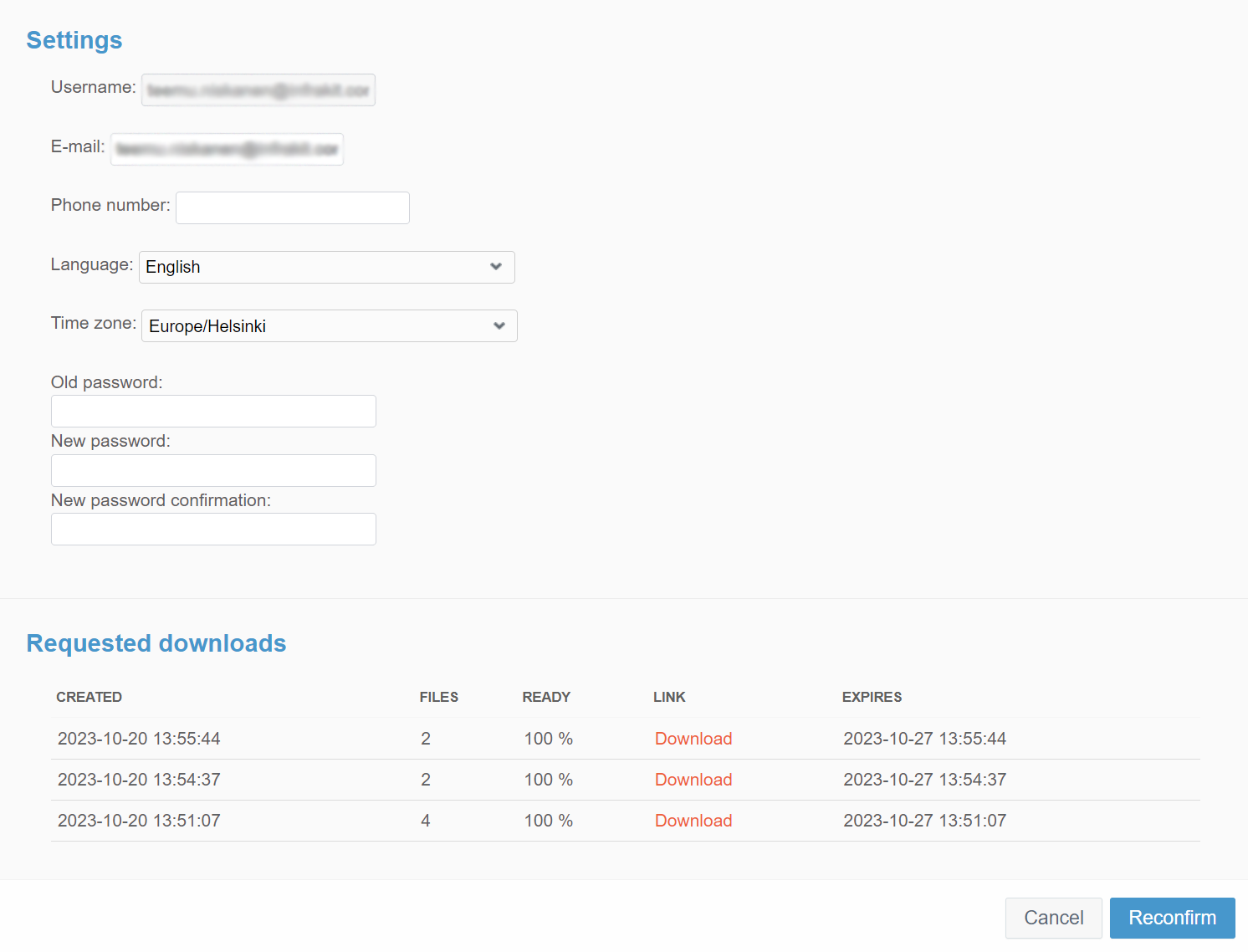
1.1. Settings
In this section, the user can modify the account settings.
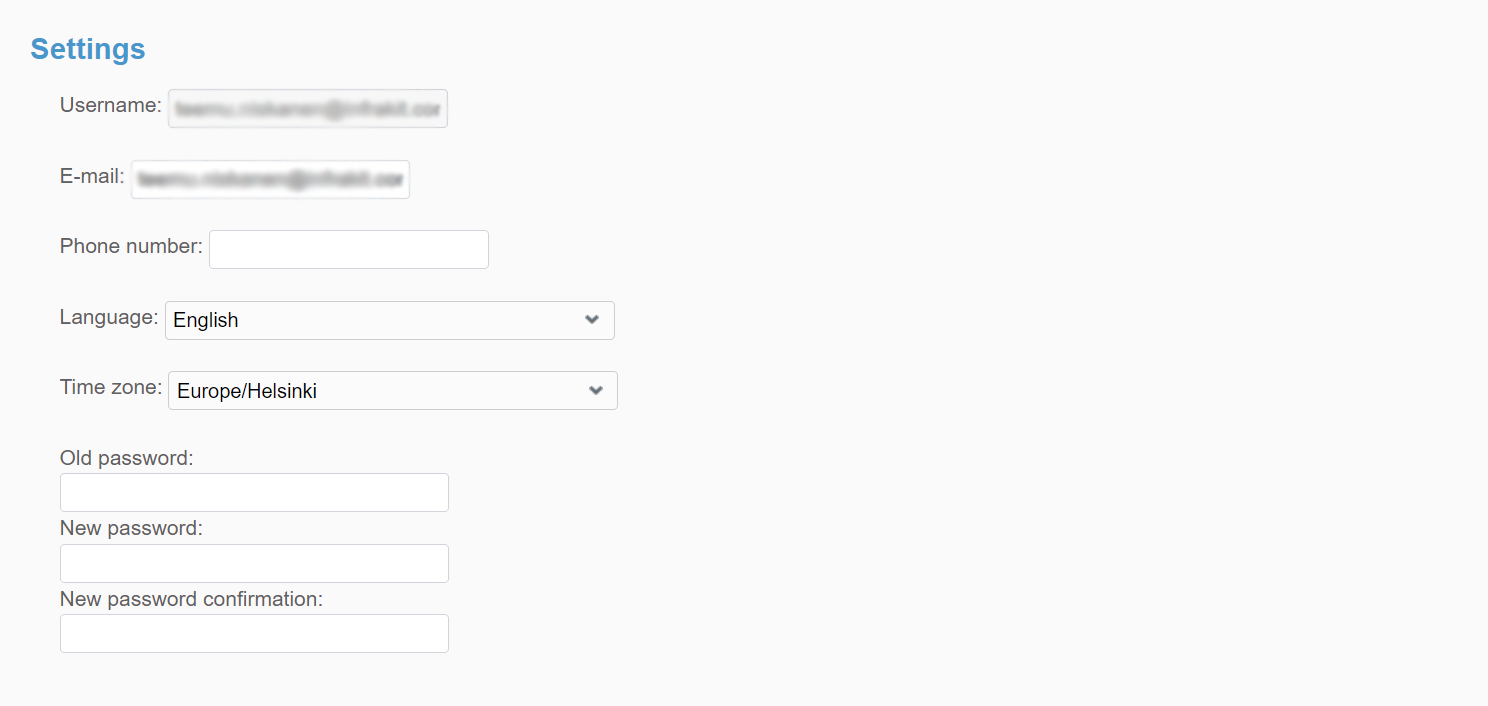
In the "Username" bar, the username is visible and cannot be changed on this page.
In the "E-mail" bar, the user's email address is visible and can be changed.
In the "Phone number" bar, the user's phone number is visible and can be changed.
From the "Language" drop-down bar, the user can change the language of the Infrakit office. This will not be applied to the apps.
From the "Time zone" drop-down bar, the user can change the time zone of the user account.
The user can change the account's password by inserting the current password in the "Old password" bar and the new password in the "New password" and "New password confirmation" bars.
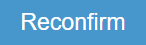
By clicking the "Reconfirm" button, the user can confirm the conducted modifications.
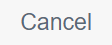
By clicking the "Cancel" button, the user can withdraw the modifications.
1.2. Requested Downloads
In this section, the user can observe the latest download activity of the user account. Download requests are listed based on the creation time.
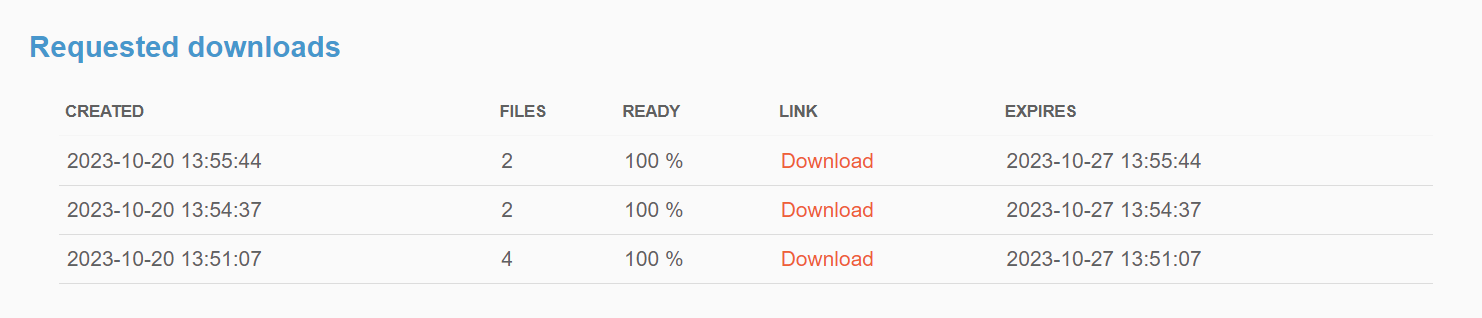
In the "CREATED" column, the user can observe the date when the download was created.
In the "FILES" column, the user can observe the number of files that are included in the download.
In the "READY" column, the user can observe the completeness of the download.
In the "LINK" column, the user can redownload the recently downloaded folders and files according to the "EXPIRES" column's expiration times.
2. FAQ

