Trashcan
As-Built Page
The "As-built" page is the main place to manage all the log points on the Infrakit project.
Updated 4 days ago
Table of contents
Linked pages:
By clicking the name, you will be directed to a new page.
1. Basic Functions ^
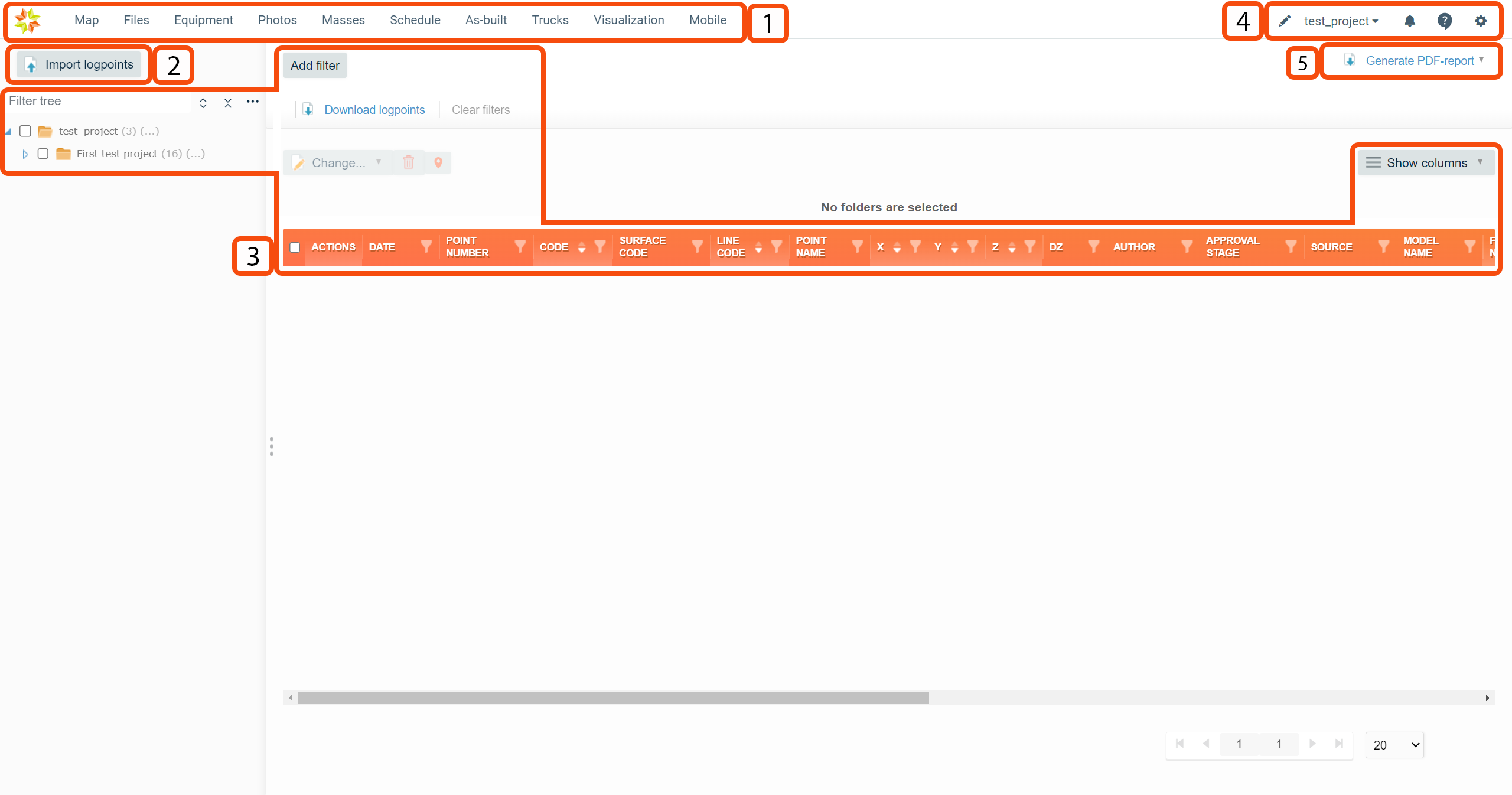
1. Pages ^
The ribbon at the top indicates all the pages that are included in the Infrakit software. Map is the default starting page when you log in to Infrakit software. By clicking the page icon below, you can find more information about each page.
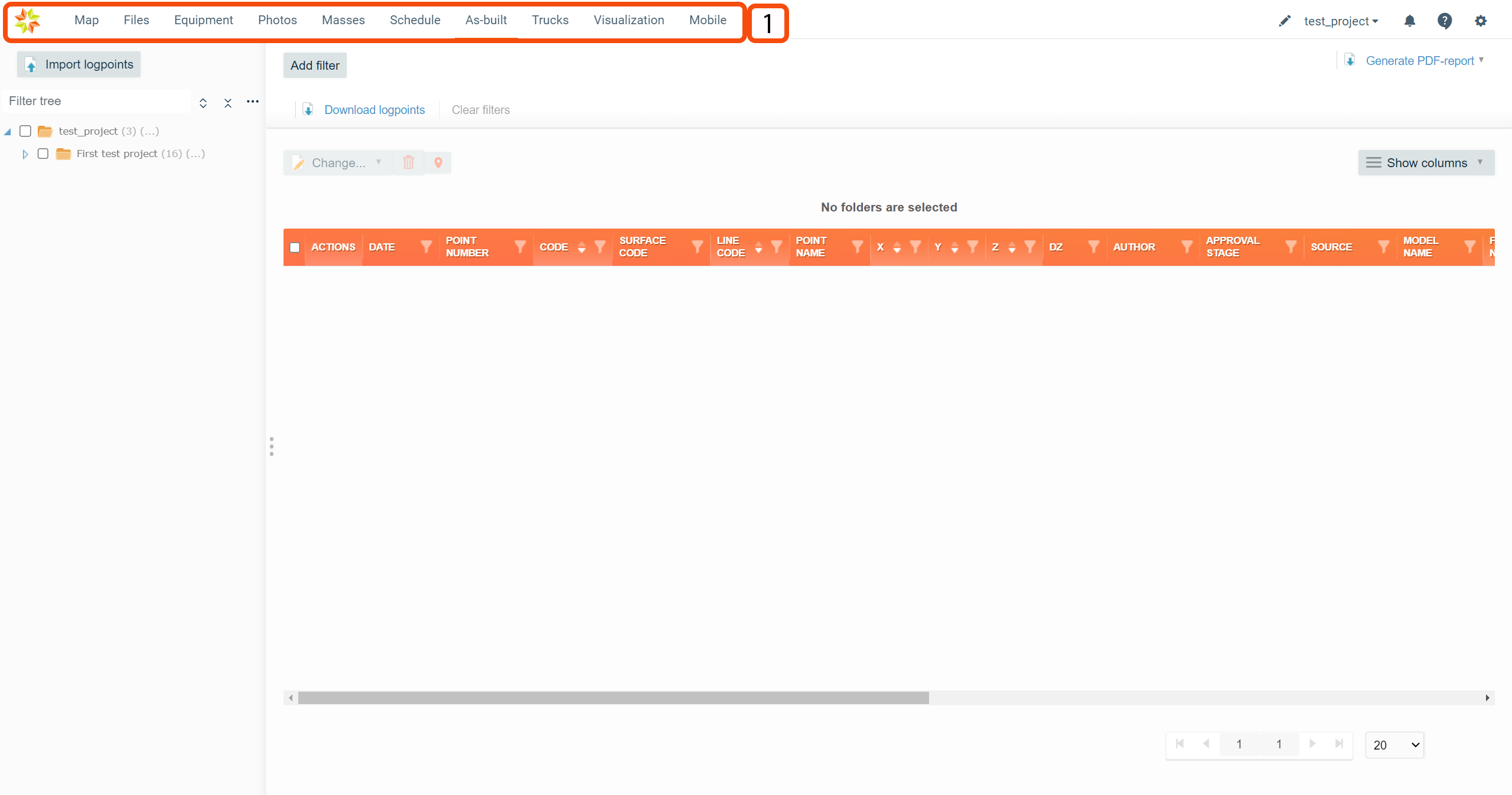


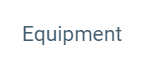
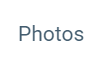
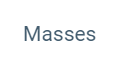
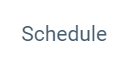
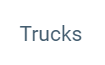
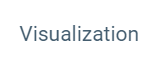
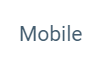
By clicking the Infrakit logo on the left-top corner of the page, the user will be directed to the Infrakit starting page.

2. Import Log Points ^
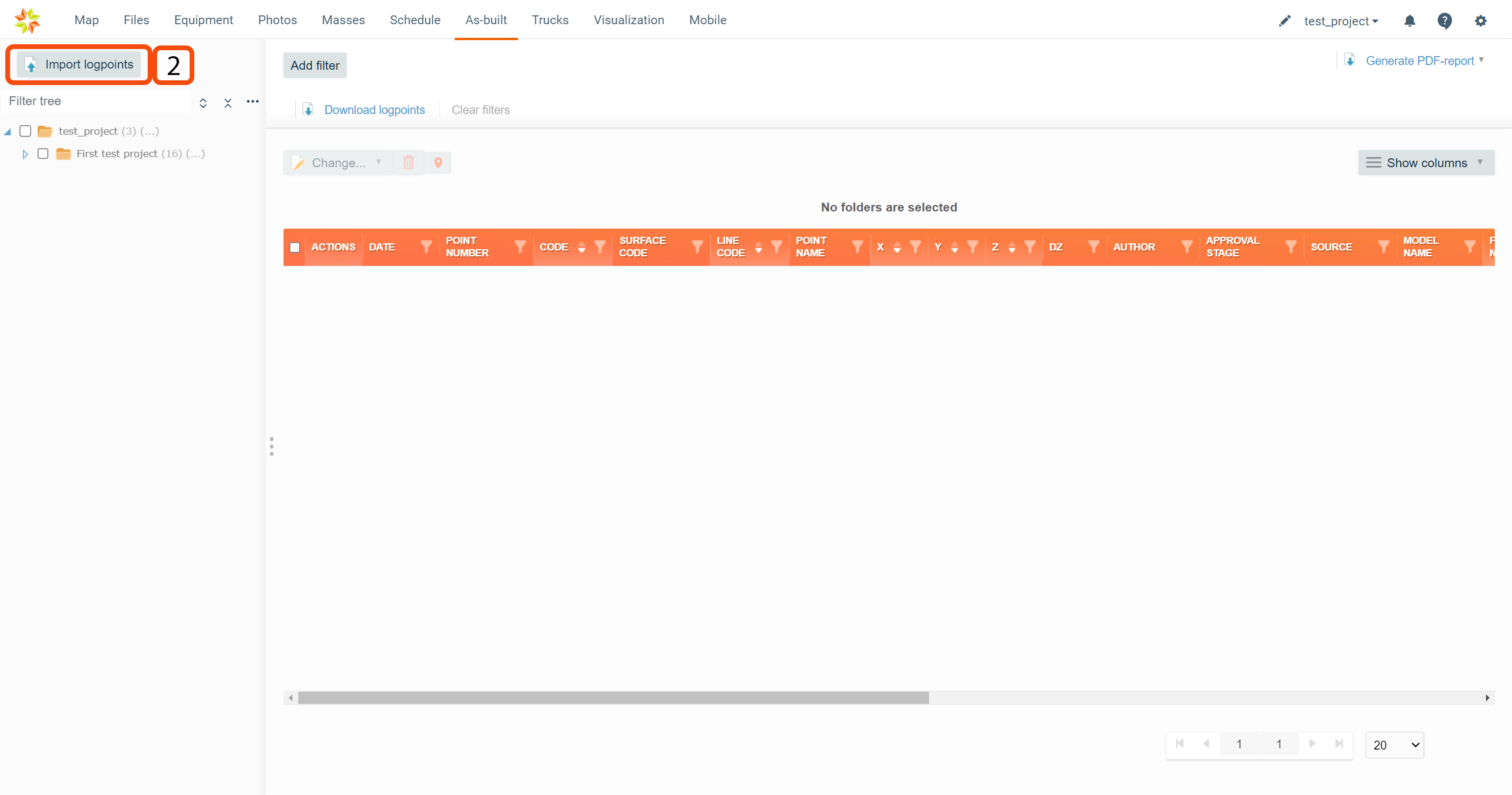
By clicking the "Import logpoints" button, a new box will open.
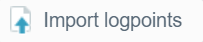
In this box, the user can import log points in different file formats.
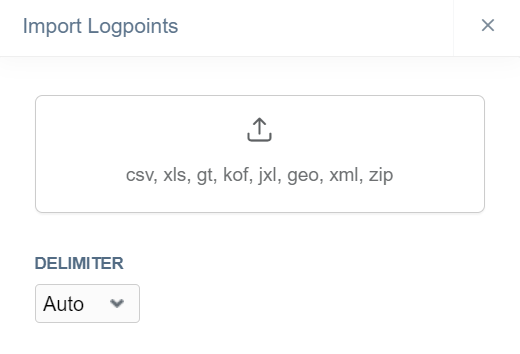
By clicking the upward-arrow icon or dragging files to the square-bounded area, the user can choose the log point file that will be imported. Supported file formats are CSV, XLS, GT, KOF, JXL, GEO, and XML. Compressed ZIP files can also be imported.
From the "DELIMETER" drop-down bar, the user can select the delimiter used in the CSV file.
After the import file has been chosen, a new box will open. Depending on the file format, two different options will occur.
GT, KOF, JXL, GEO, and XML
If the import file format is GT, KOF, JXL, GEO, or XML, the user can modify five attributes.
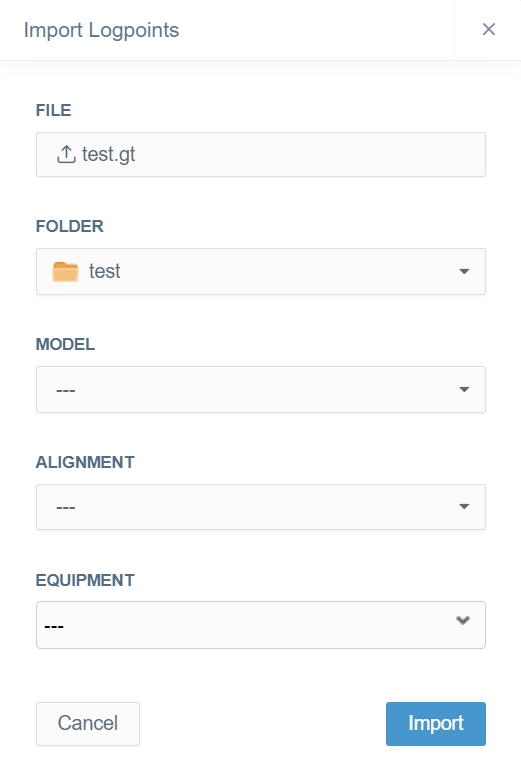
In the "FILE" section, the user can change the file that will be imported.
From the "FOLDER" drop-down bar, the user can define the folder where the file will be imported.
From the "MODEL" drop-down bar, the user can define the model to which the file will be attached.
From the "ALIGNMENT" drop-down bar, the user can define the alignment to which the file will be attached.
From the "EQUIPMENT" drop-down bar, the user can define the equipment to which the file will be attached.
The user must click the "Import" button at the end to complete the importation. If the user wants to close the window without importing the file, the "Cancel" button can be clicked.
CSV and XLS
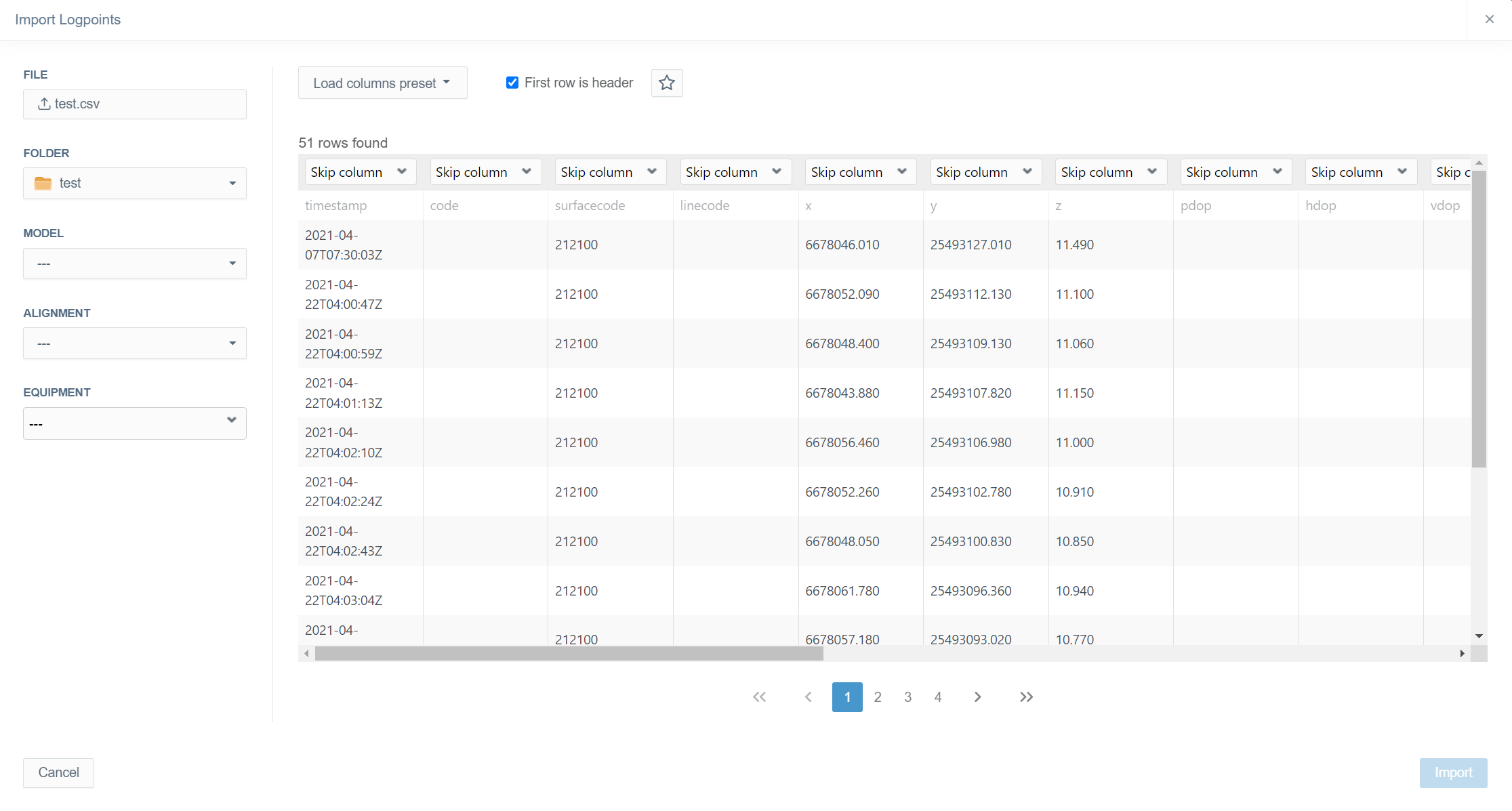
If the import file format is CSV or XLS, the user is provided with additional functions.
From the "Load columns preset" drop-down bar, the user can select columns preset. A preset of columns can be created in the Project Settings page, section "As-built".
By checkmarking the "First row is header" box, the user can determine if the first row of the file is interpreted as headers.
By clicking the star icon, which represents the "Auto-detect columns based on header" function, the user can determine if the software tries to detect columns based on the headers in the file.

From the drop-down bars above every column, the user can select the header for each column from the predetermined column options that must be used in Infrakit. It is also possible to skip an individual column if necessary.
The user must click the "Import" button at the end to complete the importation. If the user wants to close the box without importing the file, the "Cancel" button can be clicked.
3. General Tools ^
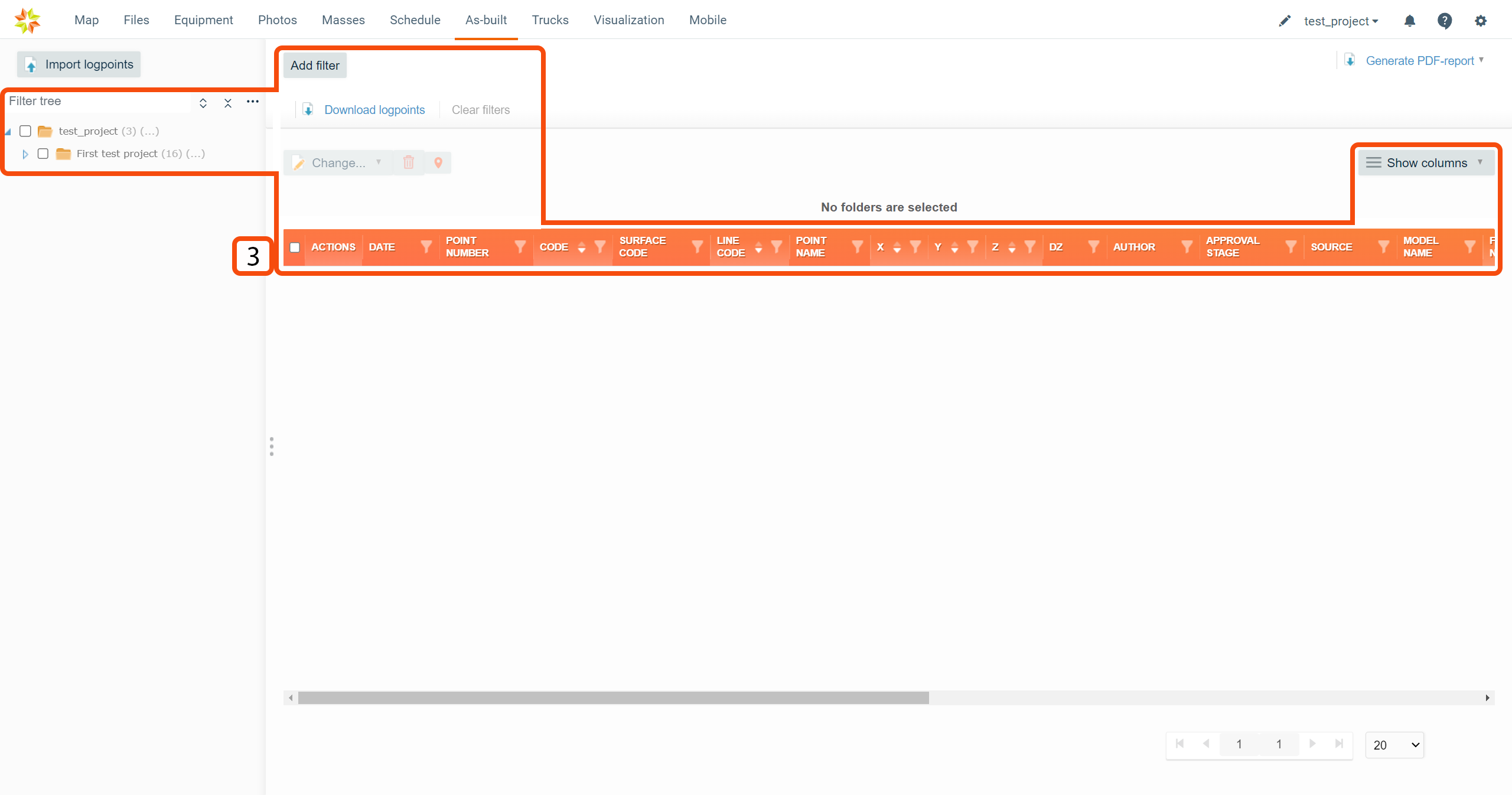
Table Filters and Tools ^
By checking boxes next to folder names in the folder tree, the user can activate folders.

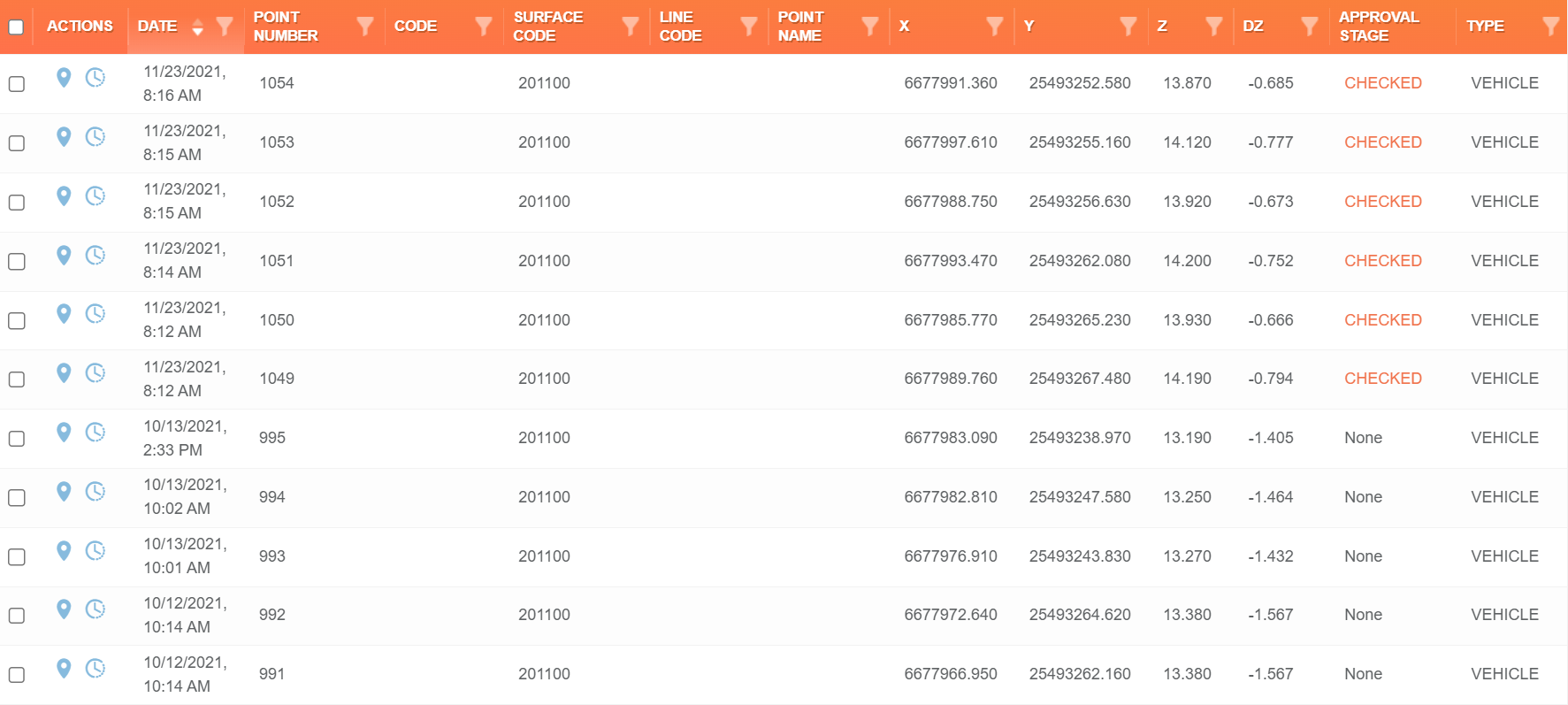
All the log points in the activated folders will be shown in the table.
The total number of activated log points will be declared above the table.

Modify Table Headers ^
By clicking the "Show columns" button, a new box will appear.

In the box, the user can check and uncheck column names to determine which columns will be shown in the table.
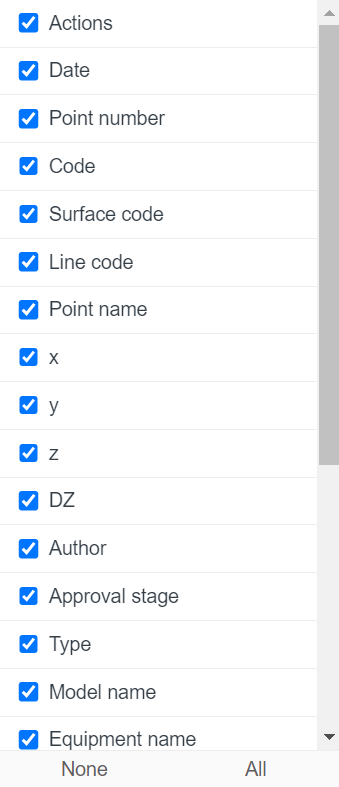
By clicking "None", all the column names will be unchecked. By clicking "All", all the column names will be checked.
Add Filters ^
By clicking the "Add filter" button, a new box appears.
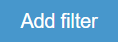
In this box, the user can determine the filters used with the table.
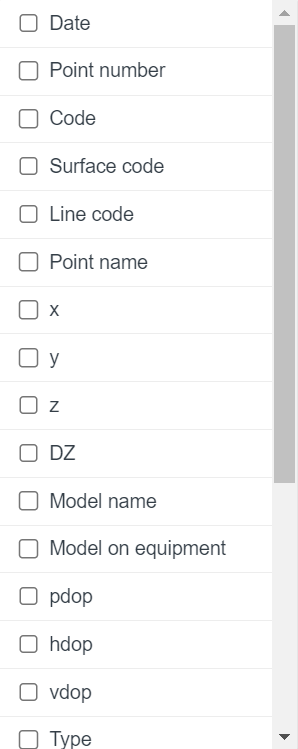
By checking boxes next to filter names, the user can activate filters.
Filters have to be selected separately, and each time a filter is selected, a new box appears.
In these boxes, the user can insert values or select objects based on the required filtering. By clicking the x icon, the user can delete the filter.
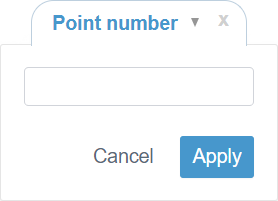
By clicking the filter icon next to the column name in the table headers, the same box will appear, and the filter can be activated.
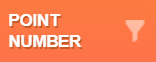
By clicking "Clear filters", all the active filters will be deleted.
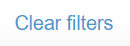
Modify Log Points ^
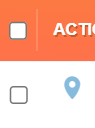
By checking the box at the left end of the row, the user can select an individual log point. By checking the box in the header row, the user can select all the listed log points.
When one or several log points are selected, the log point modification tool becomes available.
Edit Log Points ^
By clicking the "Change" button, a new box will open.
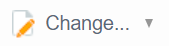
In this box, different attributes are listed.
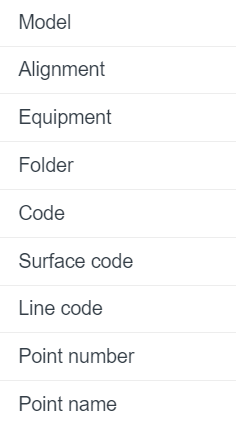
By clicking the attribute name, the user can select which attribute to modify.
By clicking an attribute, another box will open.
In this box, the user can insert values or select objects to modify a specific attribute.
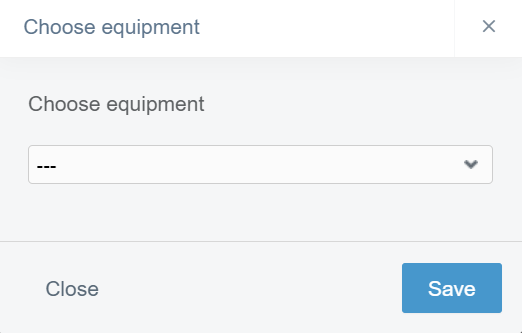
The user must click the "Save" button at the end to complete the modification. If the user wants to close the box without modifications, the "Close" button can be clicked.
Delete Log Points ^
By clicking the trash can icon, the user can delete the selected log points.

Show Log Points on the Map ^
By clicking the location mark icon, which represents the "Show on map" function, the user can observe the selected log point on the "Map" page.

Download Log Points ^
By clicking the "Download logpoints" button, a new box will open.
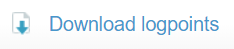
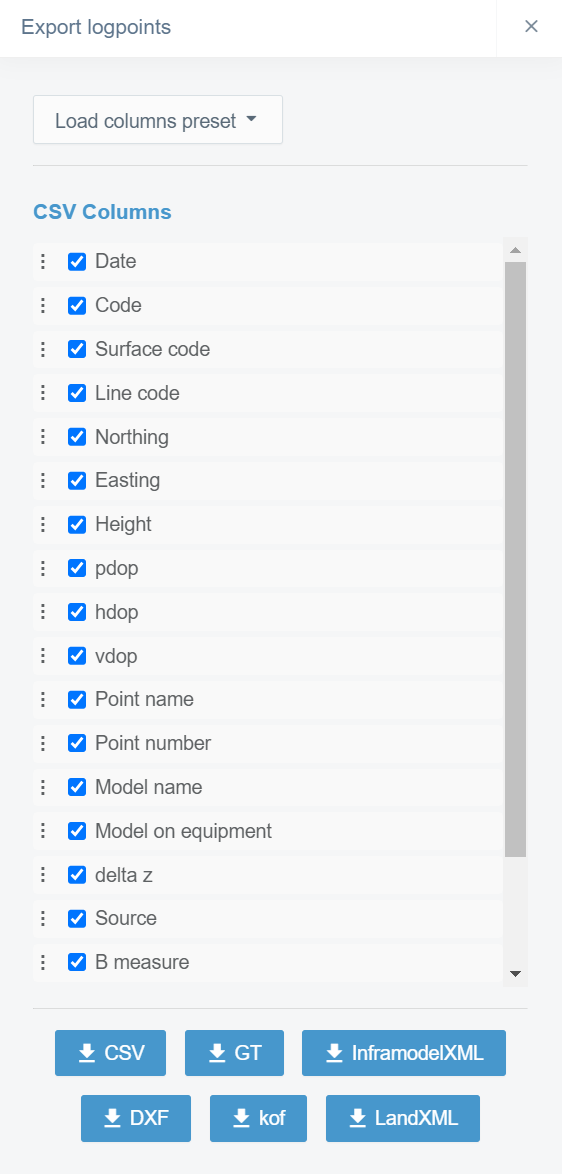
In this box, the user can export the selected log points.
From the box, the user can choose which format will be used in the export. If the chosen format is "CSV", the user can alter the columns that will be exported by checking and unchecking boxes next to the column name. If the user has a preset set for columns, it can be selected from the "Load columns preset" drop-down box. A preset of columns can be created in the Project Settings page, section "As-built".
Folder Tree Tools ^
Above the folder tree, different tools can be found to browse the folders.
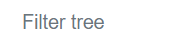
In the "Filter tree" bar, the user can search folders from the folder tree.

By clicking the "Expand tree" button, the whole folder tree will be revealed.
By clicking the "Collapse tree" button, the folder tree will be collapsed so that only the root folder will be visible.


By clicking the "Tree settings" button, a box will appear.
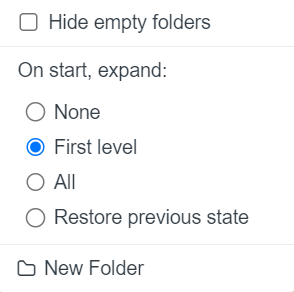
By adding a check mark to "Hide empty folders" all the empty folders in the folder tree will be hidden.
"On start, expand", the user can determine how the folder tree is shown after the browser page has been reloaded, for example, when the user logs in to Infrakit or refreshes the page. "None" means that only the root folder is shown; "First level" means that only the direct subfolders of the root folder will be shown; "All" means that all the folders in the folder tree will be shown; and "Restore previous state" means that the previous state of the folder tree will be restored.
By clicking "New Folder", the user can create a new folder under the folder that has been chosen.
4. General Features ^
At the right corner of the top ribbon, four general features can be found.
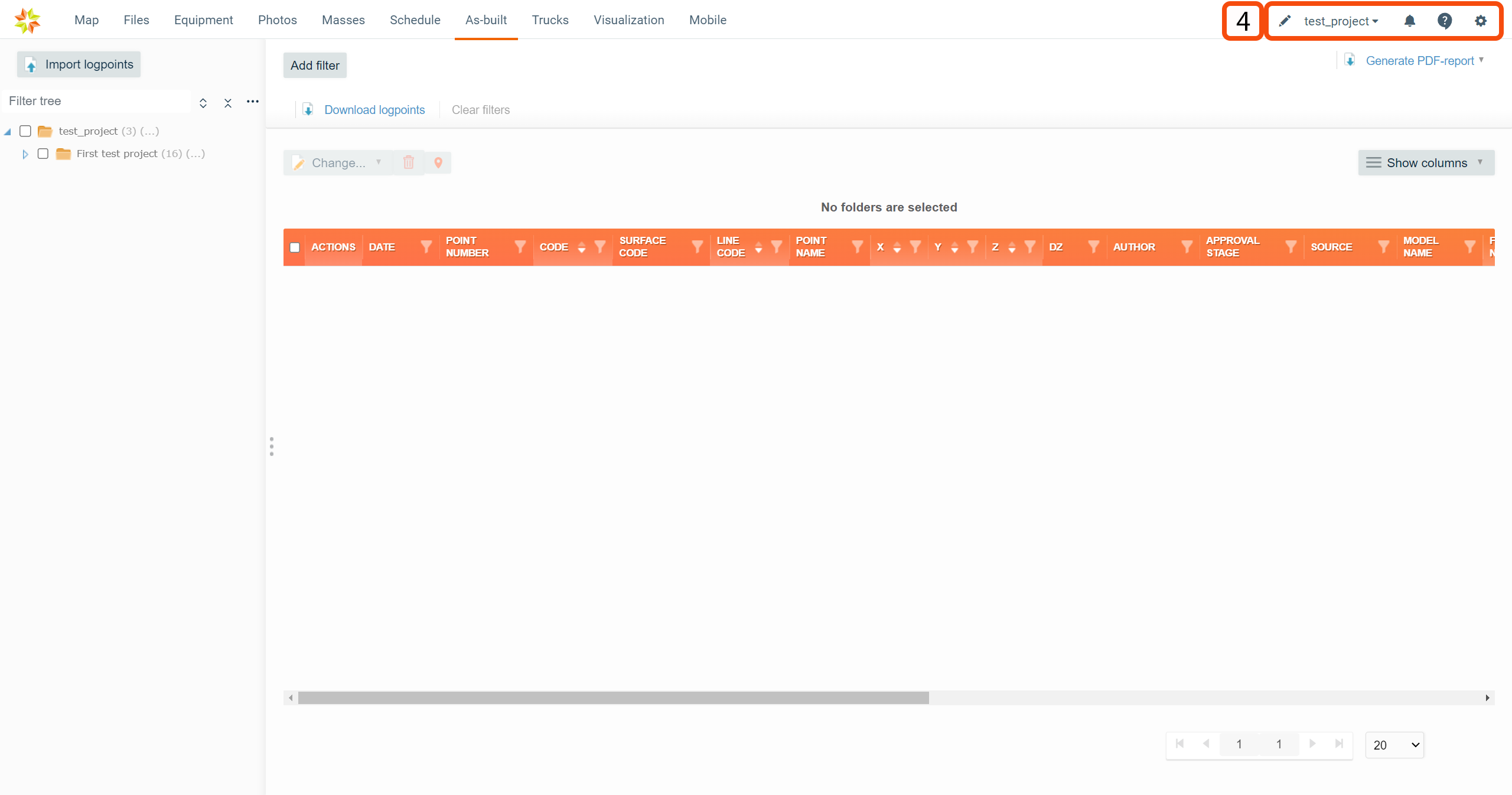

By clicking the pen icon, the user will be directed to the "Project Editing" page.
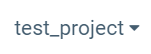
From the drop-down box, the user can select the active project.

By clicking the bell icon, a new box appears.
This box contains six tabs: "All", "Files", "Folders", "Photos", "Services", and "Chat".
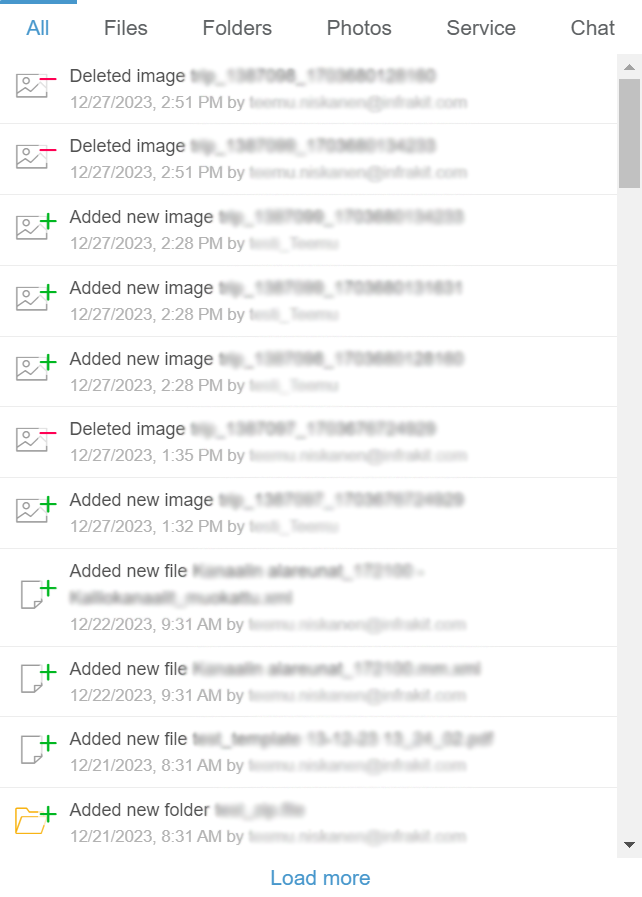
"All" is the default tab when the box opens. In this tab, all the notifications on the project are listed.
The "Files" tab contains all notifications concerning files.
The "Folders" tab contains all notifications concerning folders.
The "Photos" tab contains all notifications concerning image files.
The "Service" tab contains general notifications concerning Infrakit software.
Through the "Chat" tab, users can send messages inside a project.
By clicking "Load more," the user can observe older notifications.

By clicking the speech bubble icon, a new box appears.
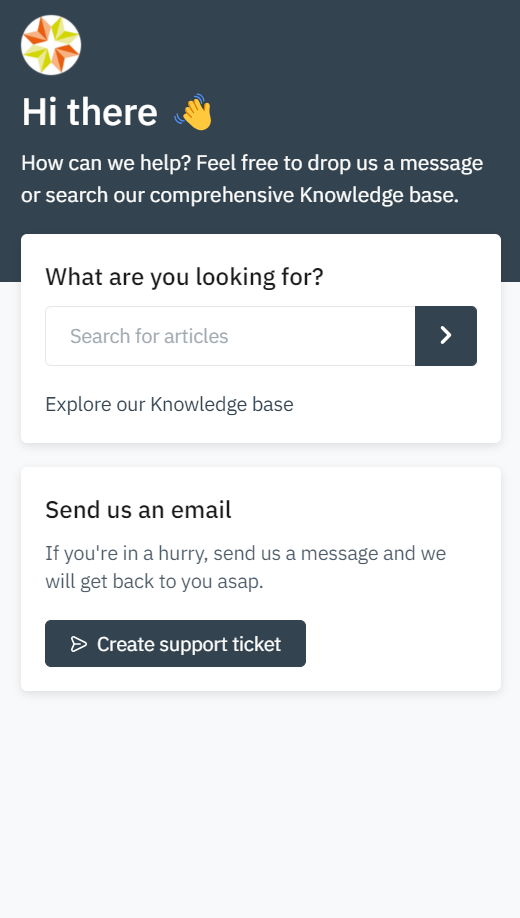
Through the "Search for articles" bar, the user can browse Infrakit's knowledge base using key words that, for example, represent functions, tools, or operations.
By clicking the "Create support ticket" button, a new view will appear.
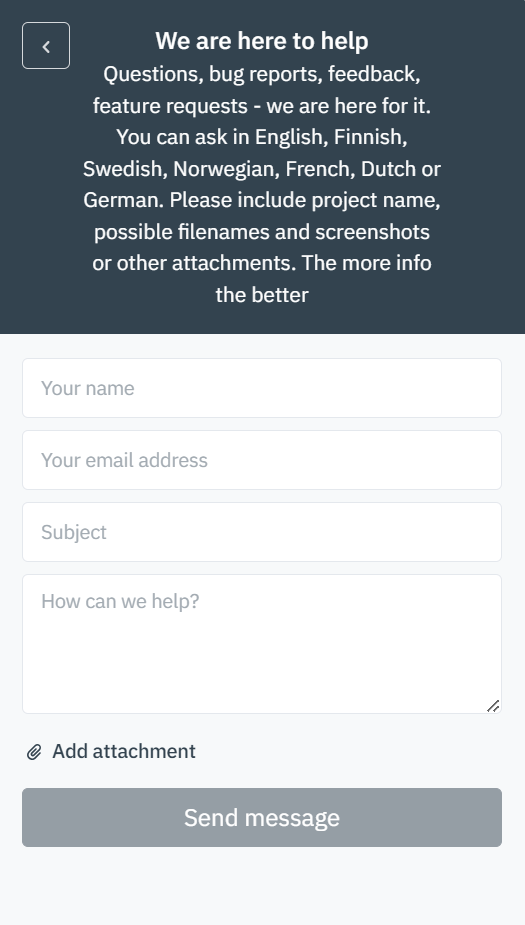
In this view, the user can send a message to Infrakit's customer support team.
In the "Your name" bar, the user can insert his or her own name.
In the "Your email address" bar, the user can insert his or her own email address.
In the "Subject" bar, the user should write a succinct description of the issue.
In the "How can we help?" box, the user should describe the issue as detailed as possible. The more related information is provided, the easier it is for the support team to investigate the issue.
By clicking "Add attachment", the user can add attachments to the message. Attaching images, videos, and files where the issue occurs will help to solve the issue more efficiently.
By clicking the "Send message" button, the message will be sent to the support team.
By clicking the arrow icon button, the user can change to the previous view.

By clicking the x icon button, the user can close the customer support box.


By clicking the gear icon, a new box will open.
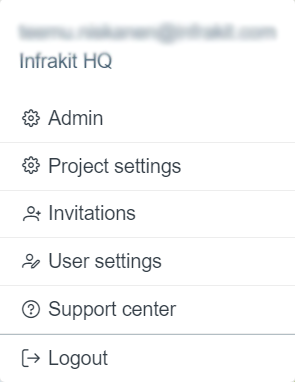
This box contains six options: "Admin", "Project settings", "Invitations", "User settings", "Support Center", and "Logout".
By clicking "Admin", the user will be directed to the starting page of the "Admin" features.
By clicking "Project settings", the user will be directed to the "Project Settings" page.
By clicking "Invitations", the user will be directed to a new page where invitations can be viewed and accepted or rejected.
By clicking "User settings", the user will be directed to the "User Settings" page.
By clicking "Support center", the user will be directed to the "Support Center" web page, where guidelines for how to use Infrakit software can be searched and contact information can be found.
By clicking "Logout", the user will be logged out of the Infrakit software.
5. Generate PDF-Report ^
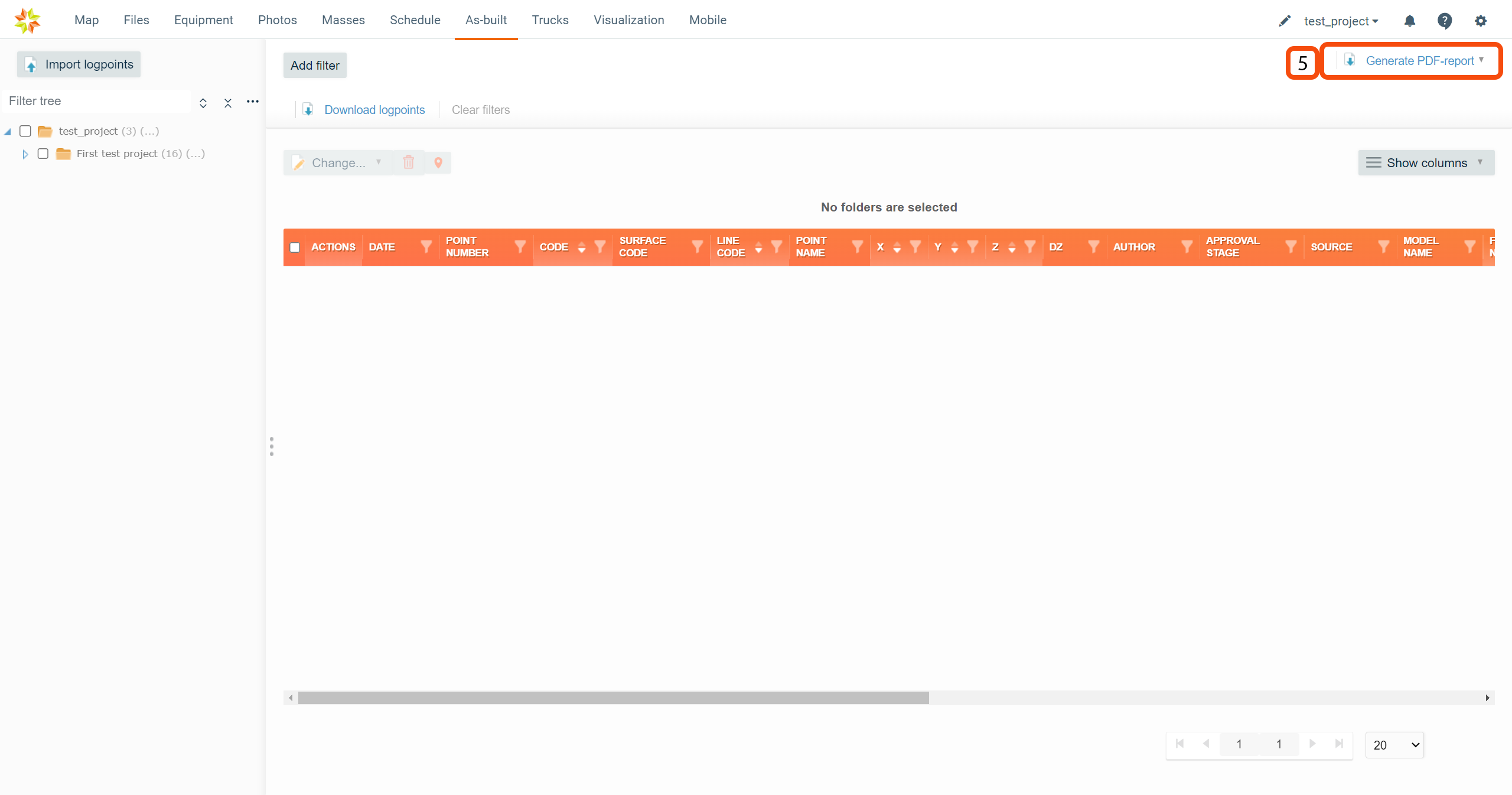
By clicking the "Generate PDF-report" button, two options will appear.
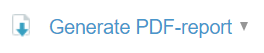
By selecting "Include all project's as-builts", the user can generate a PDF report that includes all the log points in the project.
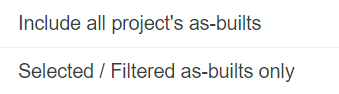
By selecting "Selected / Filtered as-builts only", the user can generate a PFD report that includes only the filtered log points.
2. Mouse Actions ^
By clicking a folder in the folder tree with the right button on the mouse, one option appears.
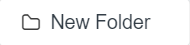
By clicking "New Folder", a box will open.

In this box, the user can create a new subfolder inside the selected folder.
In the "NAME" bar, the user must insert a name for the folder.
In the "DESCRIPTION" box, the user can provide additional information about the folder.
From the "PARENT FOLDER" drop-down bar, the user can change the parent folder for the new folder.
The user must click the "Create" button at the end to complete the creation. If the user wants to close the box without creating a folder, the "Close" button can be clicked.
3. Supported File Formats ^
The user can upload the log points to Infrakit in different formats. In this section, supported file formats are listed.
Compressed Folder
ZIP
Log Point Files
CSV, XLS, Geonic (GT), KOF, JXL, GEO, XML
4. FAQ ^
